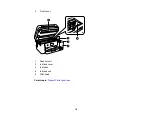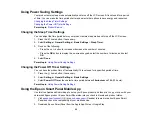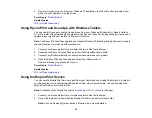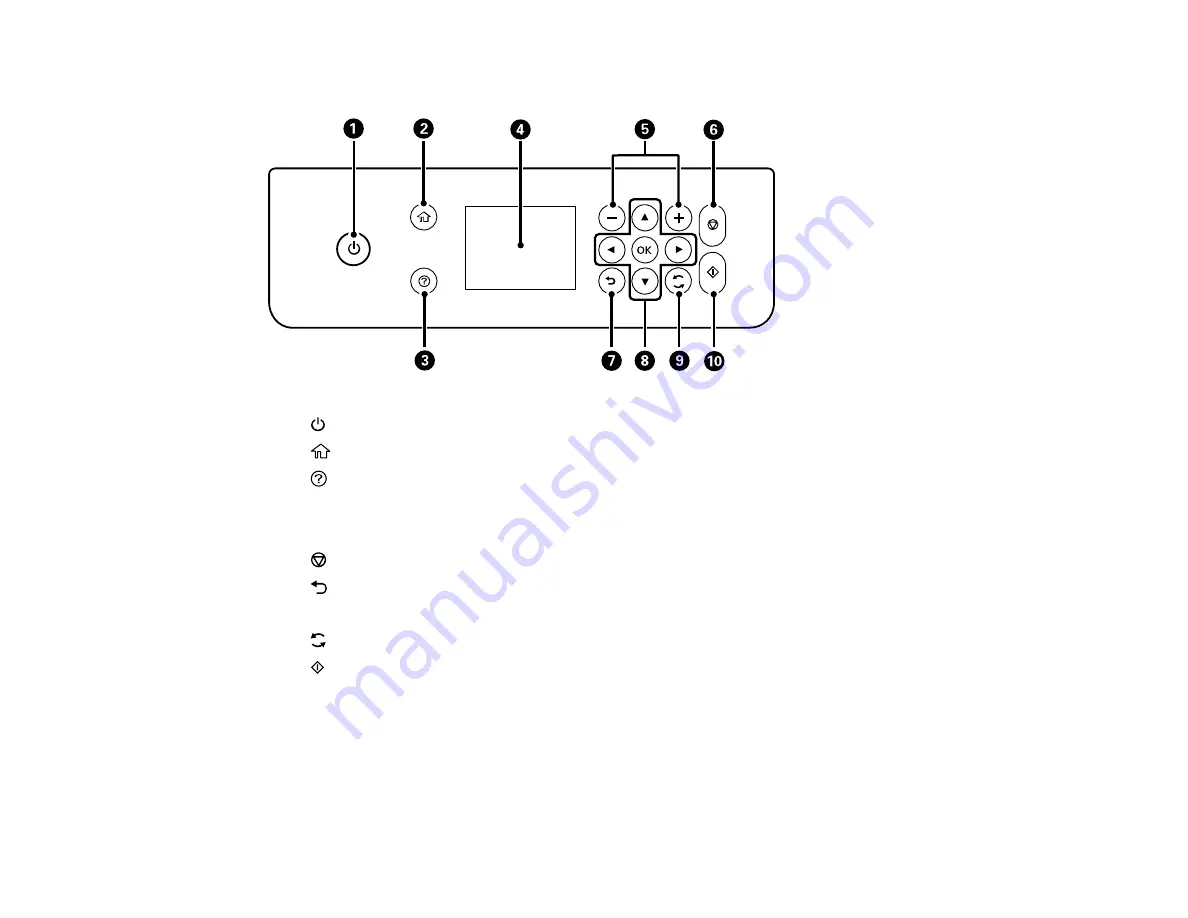
20
Control Panel Buttons and Lights
1
power button and light
2
home button
3
help button
4
LCD screen
5
+
and
–
buttons
6
stop button
7
back button
8
Arrow buttons and
OK
button
9
reset button
10
start button
The LCD Screen
Status Icon Information
Parent topic:
Summary of Contents for ET-3850
Page 1: ...ET 3850 User s Guide ...
Page 2: ......
Page 12: ......
Page 17: ...17 Product Parts Inside 1 Document cover 2 Scanner glass 3 Control panel ...
Page 55: ...55 2 Pull out the paper cassette until it stops 3 Slide the edge guides outward ...
Page 137: ...137 You see an Epson Scan 2 window like this ...
Page 151: ...151 You see a screen like this 2 Click the Save Settings tab ...
Page 156: ...156 You see this window ...
Page 185: ...185 You see a window like this 5 Click Print ...