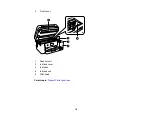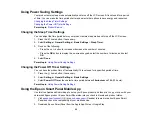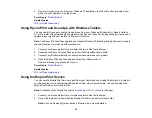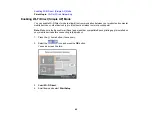29
Related topics
Using Epson Scan to Cloud
The Epson Scan to Cloud service allows you to scan and send a file as an email or upload it to an online
service directly from your Epson product. Register an email address or online services such as Box,
DropBox, Evernote, or Google Drive with your Epson Connect account.
1.
Connect your Epson product to your network. See the link below.
2.
If you did not already set up an Epson Connect account when you installed your product software,
visit
to create your account and register your product to the Epson Connect
service.
Note:
Make a note of your product's email address and password.
3.
Visit
to sign into your account with the email address and password you
selected.
4.
Select your product, select
Scan to Cloud
, and select
Destination List
.
5.
Click
Add
, then follow the instructions on the screen to create your destination list.
6.
Now you are ready to use Scan to Cloud. Select the setting for scanning to Scan to Cloud on your
Epson product control panel.
Parent topic:
Epson Connect Solutions for Smartphones, Tablets, and More
Related tasks
Setting Up Epson Connect Services
Scanning to the Cloud
Related topics
Using AirPrint
AirPrint enables instant wireless printing from iPhone, iPad, iPod touch, and Mac without the need to
install drivers or download software.
Summary of Contents for ET-3850
Page 1: ...ET 3850 User s Guide ...
Page 2: ......
Page 12: ......
Page 17: ...17 Product Parts Inside 1 Document cover 2 Scanner glass 3 Control panel ...
Page 55: ...55 2 Pull out the paper cassette until it stops 3 Slide the edge guides outward ...
Page 137: ...137 You see an Epson Scan 2 window like this ...
Page 151: ...151 You see a screen like this 2 Click the Save Settings tab ...
Page 156: ...156 You see this window ...
Page 185: ...185 You see a window like this 5 Click Print ...