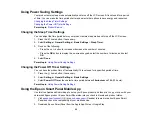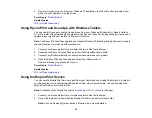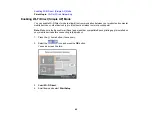38
• If setup was unsuccessful, select
Print Check Report
to print a network setup report or select
Re-
enter
to re-enter your network name and password.
10. Press the
home button to exit.
The
Wi-Fi icon displayed on the LCD screen indicates your wireless connection status. If the
product is not connected to the network, you may have selected the wrong network name (SSID) or
entered the password incorrectly. Repeat these steps to try again.
If you are printing from a computer, make sure you installed the network software as described on
the
Start Here
sheet.
Parent topic:
Wi-Fi Infrastructure Mode Setup
Related references
Related tasks
Entering Characters on the LCD Screen
Setting Up Wireless Printing from a Smartphone or Tablet
You can use the Epson Smart Panel app to connect your Epson product to a wireless network or
connect your device directly to the product. Epson Smart Panel is available on iOS and Android devices.
Make sure you have the following:
• A Bluetooth-enabled device that is connected to a wireless network
• The Epson Smart Panel app installed on the device
• The wireless network name (SSID) and password
Note:
Your device must be close enough to the product to create and maintain a Bluetooth connection.
1.
Make sure the product is turned on and is ready to print.
Note:
You must perform initial setup and ink installation before setting up wireless printing.
2.
Open the Epson Smart Panel app on your device.
3.
Do one of the following:
• If the app automatically recognizes the product, follow the on-screen instructions to set up the
wireless connection.
Summary of Contents for ET-3850
Page 1: ...ET 3850 User s Guide ...
Page 2: ......
Page 12: ......
Page 17: ...17 Product Parts Inside 1 Document cover 2 Scanner glass 3 Control panel ...
Page 55: ...55 2 Pull out the paper cassette until it stops 3 Slide the edge guides outward ...
Page 137: ...137 You see an Epson Scan 2 window like this ...
Page 151: ...151 You see a screen like this 2 Click the Save Settings tab ...
Page 156: ...156 You see this window ...
Page 185: ...185 You see a window like this 5 Click Print ...