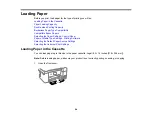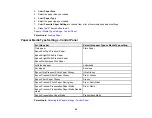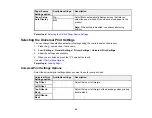58
Note:
Do not select automatic 2-sided printing for this type of paper and do not print over the
holes.
5.
Slide the edge guides against the paper, but not too tightly.
Note:
Make sure the paper fits under the tabs on the edge guides.
6.
Slide the cassette back into the product until it stops and close the front cover.
7.
Select the size and type of the paper you loaded on the product LCD screen and select
Close
.
Note:
If you are printing on letterhead, make sure you select
Letterhead
as the paper type. Make
sure you select the correct paper size setting.
8.
Extend the output tray.
Summary of Contents for ET-3850
Page 1: ...ET 3850 User s Guide ...
Page 2: ......
Page 12: ......
Page 17: ...17 Product Parts Inside 1 Document cover 2 Scanner glass 3 Control panel ...
Page 55: ...55 2 Pull out the paper cassette until it stops 3 Slide the edge guides outward ...
Page 137: ...137 You see an Epson Scan 2 window like this ...
Page 151: ...151 You see a screen like this 2 Click the Save Settings tab ...
Page 156: ...156 You see this window ...
Page 185: ...185 You see a window like this 5 Click Print ...