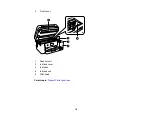6
Print Quality Options - Mac ..................................................................................................... 114
Print Options - Mac ................................................................................................................. 115
Selecting Page Setup Settings - Mac .......................................................................................... 115
Selecting Print Layout Options - Mac........................................................................................... 116
Selecting Double-sided Printing Settings - Mac........................................................................... 117
Scanning to a Connected Computer ....................................................................................... 127
Scanning to the Cloud............................................................................................................. 129
Setting Up a WSD Port (Windows 7/Windows Vista) .............................................................. 130
Control Panel Scanning Options ............................................................................................. 131
Changing Default Scan Job Settings ...................................................................................... 132
Starting a Scan Using Epson ScanSmart .................................................................................... 133
Starting a Scan Using the Epson Scan 2 Icon ............................................................................. 134
Starting a Scan from a Scanning Program................................................................................... 136
Starting a Scan from a Smartphone or Tablet.............................................................................. 138
Saving a Scan ............................................................................................................................. 141
Attaching a Scan to Email............................................................................................................ 142
Sending a Scan to a Cloud Service ............................................................................................. 143
Printing a Scan ............................................................................................................................ 144
Summary of Contents for ET-3850
Page 1: ...ET 3850 User s Guide ...
Page 2: ......
Page 12: ......
Page 17: ...17 Product Parts Inside 1 Document cover 2 Scanner glass 3 Control panel ...
Page 55: ...55 2 Pull out the paper cassette until it stops 3 Slide the edge guides outward ...
Page 137: ...137 You see an Epson Scan 2 window like this ...
Page 151: ...151 You see a screen like this 2 Click the Save Settings tab ...
Page 156: ...156 You see this window ...
Page 185: ...185 You see a window like this 5 Click Print ...