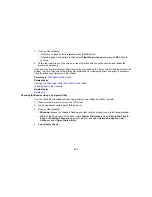Horizontal alignment
• After choosing a pattern number, click
Next
.
• If no patterns are aligned in one or more of the sets, choose the closest one in each set and click
Realignment
. Then print another alignment sheet and check it.
Note:
Click
Skip
(where available) if you want to skip a particular alignment sheet.
6.
When you are done, click
Finish
.
Parent topic:
Print Head Alignment
Related tasks
Loading Paper in the Cassette
Cleaning the Paper Path
If you see ink on the back of a printout, you can clean the paper path to remove any excess ink.
Caution:
Do not use tissue paper to clean the rollers inside the product; lint from tissue paper may clog
the print head nozzles.
1.
Load a few sheets of plain paper in the product.
2.
Press the up or down arrow button to select
Setup
.
3.
Press the up or down arrow button to select
Maintenance
.
4.
Press the up or down arrow button to select
Paper Guide Cleaning
.
5.
Follow the on-screen instructions to clean the paper path.
6.
Repeat as necessary until the paper comes out clean.
214
Summary of Contents for ET-4550
Page 1: ...ET 4550 User s Guide ...
Page 2: ......
Page 12: ......
Page 21: ...1 Print head 2 Output tray 3 Edge guides 4 Paper cassette 21 ...
Page 22: ...1 Document cover 2 Scanner glass 3 Control panel Parent topic Product Parts Locations 22 ...
Page 60: ...Faxing 60 ...
Page 123: ...You see this window 123 ...
Page 170: ...You see this window 4 Select Speed Dial Group Dial List 170 ...
Page 203: ...You see a window like this 5 Click Print 203 ...