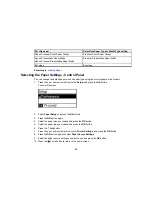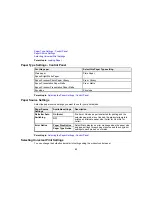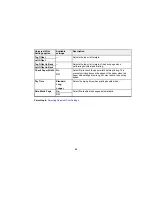6.
Select the type of paper you loaded as the
Paper Type
setting.
Note:
The setting may not exactly match the name of your paper. Check the paper type settings list
for details.
7.
Select the
Quality
setting that matches the print quality you want to use.
8.
Select a Color option:
• To print a color document or photo, select the
Color
setting.
• To print text and graphics in black or shades of gray, select the
Black/Grayscale
setting.
9.
To print on both sides of the paper, select a
2-Sided Printing
option.
10. To print multiple pages on one sheet of paper, or print one image on multiple sheets of paper, select
one of the settings in the
Multi-Page
menu and select the printing options you want.
11. To print multiple copies and arrange their print order, select the
Copies
options.
12. To reduce noise during printing when you select
Plain Paper/Bright White Paper
, select
Quiet
Mode
(printing will be slower).
13. To preview your job before printing, select
Print Preview
.
14. To save your print job as a project that can be modified and combined with other print jobs, select
Job Arranger Lite
.
Print Quality Options - Windows
Multi-Page Printing Options - Windows
Parent topic:
Printing with Windows
Related references
Paper or Media Type Settings - Product Software
Related tasks
Selecting Double-sided Printing Settings - Windows
Print Quality Options - Windows
You can select any of the available Quality options to fine-tune the quality of your print. Some settings
may be unavailable, depending on the paper type and border setting you have chosen.
Draft
For draft printing on plain paper.
Standard
For everyday text and image printing.
66
Summary of Contents for ET-4550
Page 1: ...ET 4550 User s Guide ...
Page 2: ......
Page 12: ......
Page 21: ...1 Print head 2 Output tray 3 Edge guides 4 Paper cassette 21 ...
Page 22: ...1 Document cover 2 Scanner glass 3 Control panel Parent topic Product Parts Locations 22 ...
Page 60: ...Faxing 60 ...
Page 123: ...You see this window 123 ...
Page 170: ...You see this window 4 Select Speed Dial Group Dial List 170 ...
Page 203: ...You see a window like this 5 Click Print 203 ...