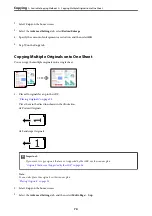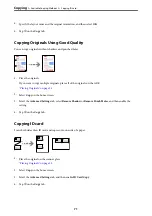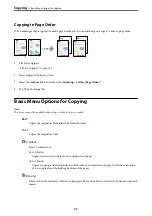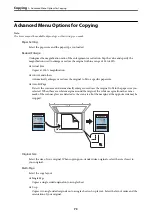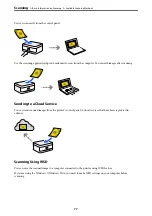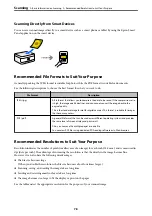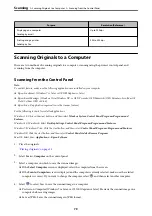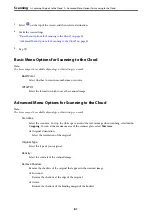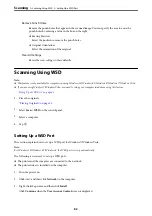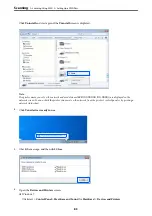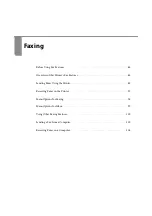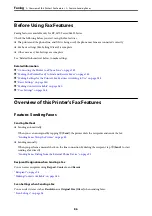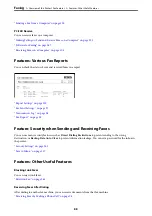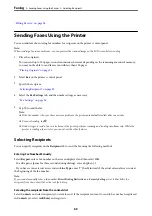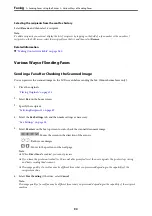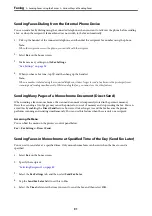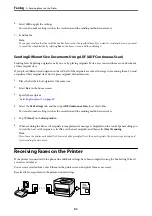❏
Save as PDF: Saves the scanned image in PDF format.
5.
Tap
x
.
When using Windows 7 or later, or OS X El Capitan or later: Epson ScanSmart automatically starts on your
computer, and scanning starts.
Note:
❏
See the Epson ScanSmart help for detailed operation information for the software. Click
Help
on the Epson
ScanSmart screen to open the help.
❏
You can not only start scanning from the printer but also from your computer by using Epson ScanSmart.
Scanning from a Computer
You can scan from a computer by using Epson ScanSmart.
This application allows you to scan documents easily, and then save the scanned images in simple steps.
1.
Place the originals.
“Placing Originals” on page 35
2.
Start Epson ScanSmart.
❏
Windows 10
Click the start button, and then select
Epson Software
>
Epson ScanSmart
.
❏
Windows 8.1/Windows 8
Enter the application name in the search charm, and then select the displayed icon.
❏
Windows 7
Click the start button, and then select
All Programs
>
Epson Software
>
Epson ScanSmart
.
❏
Mac OS
Select
Go
>
Applications
>
Epson Software
>
Epson ScanSmart
.
3.
When the Epson ScanSmart screen is displayed, follow the on-screen instructions to scan.
Note:
Click
Help
to view detailed operation information.
Scanning Originals to the Cloud
Before using this feature, make settings using Epson Connect. See the following Epson Connect portal website for
details.
(Europe only)
1.
Place the originals.
“Placing Originals” on page 35
2.
Select
Scan
>
Cloud
on the control panel.
>
Scanning Originals to the Cloud
80