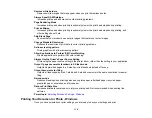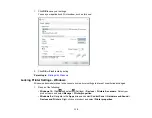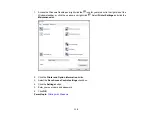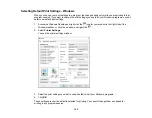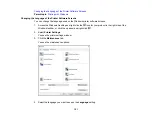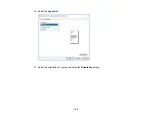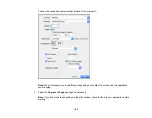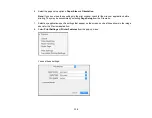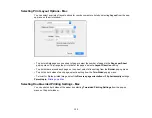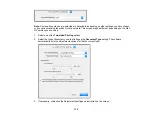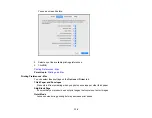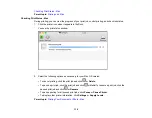123
Related tasks
Printing with the Built-in Epson Driver - Windows 10 S
You can print with the built-in Epson printer driver using any printing program on Windows 10 S, as
described in these sections.
Note:
The built-in Epson driver in Windows 10 S does not include all the available print settings for your
product. To print with additional settings, download and install the Epson Print and Scan utility from the
Windows Store. You cannot download and install any Epson product software from the Epson website
for use with Windows 10 S; you must obtain software only from the Windows Store.
Selecting Print Settings - Windows 10 S
Parent topic:
Selecting Print Settings - Windows 10 S
Select the settings for your print job in your Windows 10 S application.
1.
Open a photo or document for printing.
2.
Select the print command in your application.
Note:
You may need to select a print icon on your screen, the
option in the
File
menu, or
another command. See your application's help utility for details.
3.
If necessary, select your product name as the printer you want to use.
Note:
You may also need to select
Properties
or
Preferences
to view your print settings.
Summary of Contents for ET-5850U
Page 1: ...ET 5850U User s Guide ...
Page 2: ......
Page 159: ...159 You see an Epson Scan 2 window like this ...
Page 161: ...161 You see an Epson Scan 2 window like this ...
Page 177: ...177 You see a screen like this 2 Click the Save Settings tab ...
Page 182: ...182 You see this window ...
Page 278: ...278 Print Quality Adjustment ...