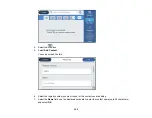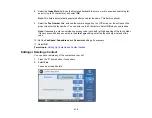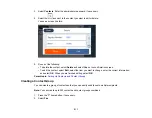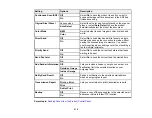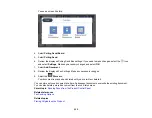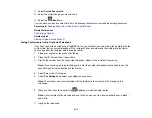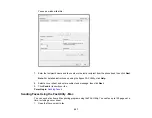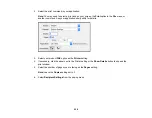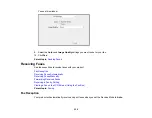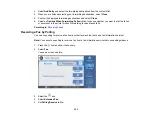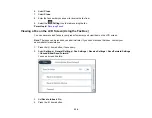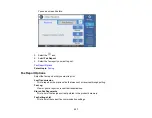222
You see a screen like this:
4.
Select
Polling Send/Board
.
5.
Select
Polling Send
.
6.
Review the displayed Polling Send Box settings. If you need to make changes, select the
icon
and select
Settings
. Make any necessary changes and select
OK
.
7.
Select
Add Document
.
8.
Review the displayed Fax Settings. Make any necessary changes.
9.
Select the
Store
icon.
Your document is scanned and stored until you overwrite or delete it.
You can store only one document at a time. Subsequent documents overwrite the existing document.
You can also delete a stored document from the Job Status menu.
Parent topic:
Sending Faxes from the Product Control Panel
Related references
Related topics
Summary of Contents for ET-5850U
Page 1: ...ET 5850U User s Guide ...
Page 2: ......
Page 159: ...159 You see an Epson Scan 2 window like this ...
Page 161: ...161 You see an Epson Scan 2 window like this ...
Page 177: ...177 You see a screen like this 2 Click the Save Settings tab ...
Page 182: ...182 You see this window ...
Page 278: ...278 Print Quality Adjustment ...