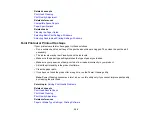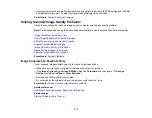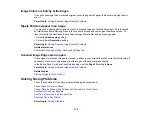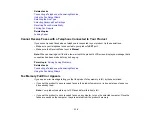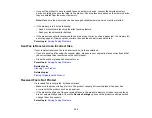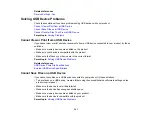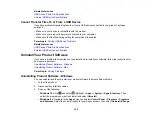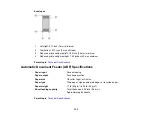319
Related tasks
Connecting a Telephone or Answering Machine
Using the Fax Setup Wizard
Selecting the Line Type
Selecting Advanced Fax Settings
Receiving Faxes Automatically
Printing Fax Reports
Related topics
Cannot Receive Faxes with a Telephone Connected to Your Product
If you cannot receive faxes when a telephone is connected to your product, try these solutions:
• Make sure your telephone is connected to your product's
EXT
port.
• Make sure the Receive Mode is set to
Manual
.
Note:
When answering a call that is a fax, wait until the product's LCD screen displays a message that a
connection has been made before you hang up.
Parent topic:
Related tasks
Connecting a Telephone or Answering Machine
Using the Fax Setup Wizard
Fax Memory Full Error Appears
If you see an error message telling you that the product's fax memory is full, try these solutions:
• If you set the product to save received faxes in the product's memory or inbox, delete any faxes you
have already read.
Note:
Your product can store up to 100 faxes before its inbox is full.
• If you set the product to save received faxes on a computer, turn on the selected computer. Once the
faxes are saved on the computer, they are deleted from the product's memory.
Summary of Contents for ET-5850U
Page 1: ...ET 5850U User s Guide ...
Page 2: ......
Page 159: ...159 You see an Epson Scan 2 window like this ...
Page 161: ...161 You see an Epson Scan 2 window like this ...
Page 177: ...177 You see a screen like this 2 Click the Save Settings tab ...
Page 182: ...182 You see this window ...
Page 278: ...278 Print Quality Adjustment ...