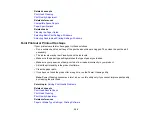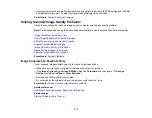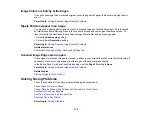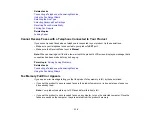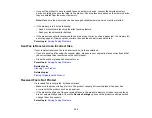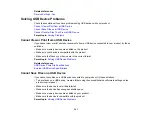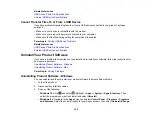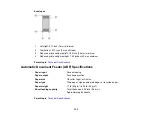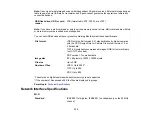320
• If you set the product to save received faxes on a memory device, connect the selected memory
device containing the save fax folder to the product. Once the faxes are saved on the memory device,
they are deleted from the product's memory.
Note:
Make sure the memory device has enough available memory and is not write protected.
• If the memory is full, try the following:
• Send a monochrome fax using the direct sending feature
• Send your faxes in smaller batches
• If the product cannot print a received fax due to a product error, such as a paper jam, the memory full
error may appear. Clear any product errors, then ask the sender to resend the fax.
Parent topic:
Sent Fax is Received in an Incorrect Size
If your recipient receives a fax in an incorrect size, try these solutions:
• If you are sending a fax using the scanner glass, make sure your original is placed correctly and that
the correct paper size is selected on the control panel.
• Clean the scanner glass and document cover.
Parent topic:
Related tasks
Related topics
Placing Originals on the Product
Received Fax is Not Printed
If a received fax is not printed, try these solutions:
• Make sure the product is free of errors. The product cannot print received faxes if an error has
occurred with the product, such as a paper jam.
• If the product has been set to save received faxes in the product's memory or inbox, received faxes
are not automatically printed. Check the
Receive Settings
options on the product control panel and
change them, if necessary.
Parent topic:
Summary of Contents for ET-5850U
Page 1: ...ET 5850U User s Guide ...
Page 2: ......
Page 159: ...159 You see an Epson Scan 2 window like this ...
Page 161: ...161 You see an Epson Scan 2 window like this ...
Page 177: ...177 You see a screen like this 2 Click the Save Settings tab ...
Page 182: ...182 You see this window ...
Page 278: ...278 Print Quality Adjustment ...