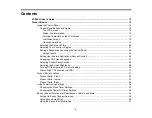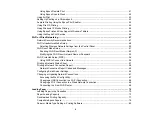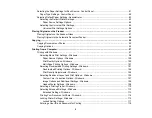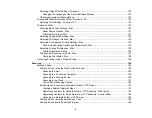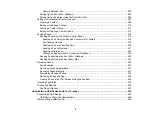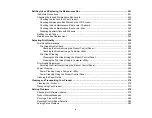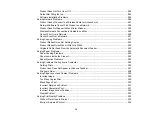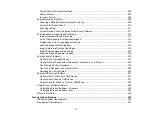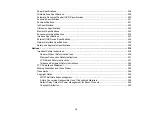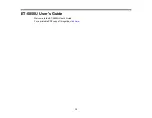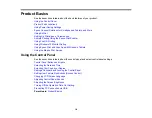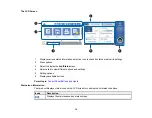5
Placing Originals on the Scanner Glass ............................................................................................. 87
Placing Originals in the Automatic Document Feeder ........................................................................ 88
Copying Documents or Photos........................................................................................................... 92
Copying Options................................................................................................................................. 93
Paper Source Options - Windows ........................................................................................... 100
Print Quality Options - Windows ............................................................................................. 100
Multi-Page Printing Options - Windows................................................................................... 101
Custom Color Correction Options - Windows.......................................................................... 107
Image Options and Additional Settings - Windows.................................................................. 108
Header/Footer Settings - Windows ......................................................................................... 108
Selecting a Printing Preset - Windows......................................................................................... 110
Selecting Extended Settings - Windows ...................................................................................... 112
Printing Your Document or Photo - Windows............................................................................... 114
Locking Printer Settings - Windows ............................................................................................. 115
Summary of Contents for ET-5850U
Page 1: ...ET 5850U User s Guide ...
Page 2: ......
Page 159: ...159 You see an Epson Scan 2 window like this ...
Page 161: ...161 You see an Epson Scan 2 window like this ...
Page 177: ...177 You see a screen like this 2 Click the Save Settings tab ...
Page 182: ...182 You see this window ...
Page 278: ...278 Print Quality Adjustment ...