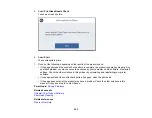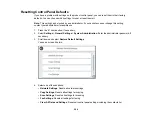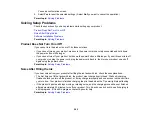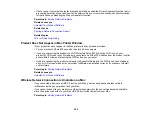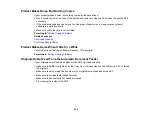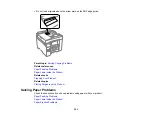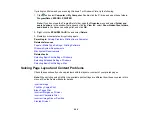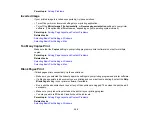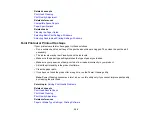294
Parent topic:
Paper Feeding Problems
If you have problems feeding paper, try these solutions:
• If paper does not feed for printing, remove it from the rear paper feeder or cassette. Reload it, then
adjust the edge guides. Make sure the paper stack is not above the tab on the edge guides inside the
cassette or rear paper feeder.
• Place the product on a flat surface and operate it in the recommended environmental conditions.
• Be sure to insert the paper cassette all the way into your product.
• If multiple pages feed at once, remove the paper, fan the edges to separate the sheets, and reload it.
• Do not load more than the recommended number of sheets. For plain paper, do not load paper above
the arrow mark on the edge guides.
• Make sure your paper meets the specifications for your product.
• If paper jams when you print on both sides of the paper, try loading fewer sheets.
• Make sure the paper size and paper type settings are correct for the paper source.
• Run the paper guide cleaning utility to clean the paper path.
• For best results, follow these guidelines:
• Use new, smooth, high-quality paper that is not curled, creased, old, too thin, or too thick.
• Load paper in the cassette printable side down.
• Follow any special loading instructions that came with the paper.
Parent topic:
Related references
Paper Jams Inside the Product
Paper Loading Capacity
Paper Specifications
Related tasks
Related topics
Summary of Contents for ET-5850U
Page 1: ...ET 5850U User s Guide ...
Page 2: ......
Page 159: ...159 You see an Epson Scan 2 window like this ...
Page 161: ...161 You see an Epson Scan 2 window like this ...
Page 177: ...177 You see a screen like this 2 Click the Save Settings tab ...
Page 182: ...182 You see this window ...
Page 278: ...278 Print Quality Adjustment ...