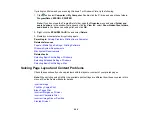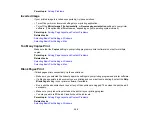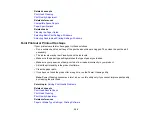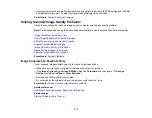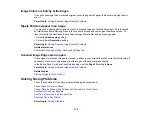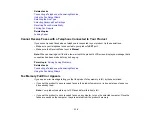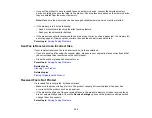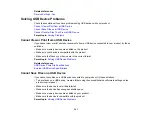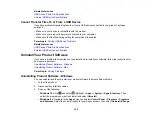313
• If saving your scan to a shared folder takes a very long time, make sure the DNS setting and the DNS
domain name are correct. Contact your network administrator for instructions.
Parent topic:
Solving Scanned Image Quality Problems
Check these sections if a scanned image on your computer screen has a quality problem.
Note:
For solutions when using the Epson ScanSmart software, see the Epson ScanSmart help utility.
Image Consists of a Few Dots Only
Line of Dots Appears in All Scanned Images
Straight Lines in an Image Appear Crooked
Scanned Image Quality Problems
Image Colors are Patchy at the Edges
Ripple Patterns Appear in an Image
Scanned Image Edges are Cropped
Parent topic:
Image Consists of a Few Dots Only
If your scanned image consists only of a few dots, try these solutions:
• Make sure you placed your original for scanning facing the correct way.
• If the
Image Type
setting is
Black & White
, adjust the
Threshold
and scan again. (The
Image
Option
must be set to
None
or
Color Enhance
.)
• Remove any lint or dirt from your original.
• Do not press on the original or the document cover with too much force.
Parent topic:
Solving Scanned Image Quality Problems
Related references
Additional Scanning Settings - Advanced Settings Tab
Related topics
Summary of Contents for ET-5850U
Page 1: ...ET 5850U User s Guide ...
Page 2: ......
Page 159: ...159 You see an Epson Scan 2 window like this ...
Page 161: ...161 You see an Epson Scan 2 window like this ...
Page 177: ...177 You see a screen like this 2 Click the Save Settings tab ...
Page 182: ...182 You see this window ...
Page 278: ...278 Print Quality Adjustment ...