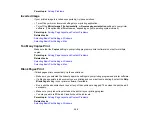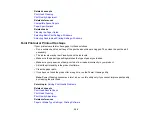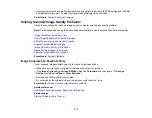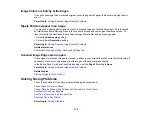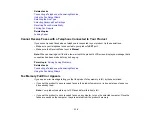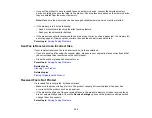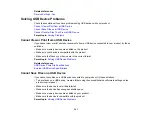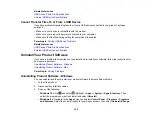314
Line of Dots Appears in All Scanned Images
If a line of dots appears in all your scanned images, try these solutions:
• Clean the scanner glass with a soft, dry, lint-free cloth or use a small amount of glass cleaner on the
cloth, if necessary. Paper towels are not recommended.
Caution:
Do not spray glass cleaner directly on the scanner glass.
• Make sure any interface cables are securely connected at both ends.
If you are scanning from the ADF, make sure the ADF edge guides fit against the loaded originals. You
can also try cleaning the ADF and scanning again.
Parent topic:
Solving Scanned Image Quality Problems
Related tasks
Straight Lines in an Image Appear Crooked
If straight lines in an original appear crooked in a scanned image, make sure to place your original
straight when you scan it.
Clean the scanner glass with a soft, dry, lint-free cloth or use a small amount of glass cleaner on the
cloth, if necessary. Paper towels are not recommended.
If you are scanning from the ADF, make sure the ADF edge guides fit against the loaded originals. You
can also try cleaning the ADF and scanning again.
Parent topic:
Solving Scanned Image Quality Problems
Related tasks
Related topics
Placing Originals on the Product
Scanned Image Quality Problems
If you encounter quality problems with your scanned image, try these solutions:
Image is Distorted or Blurry
• Do not move your original or your product during scanning.
Summary of Contents for ET-5850U
Page 1: ...ET 5850U User s Guide ...
Page 2: ......
Page 159: ...159 You see an Epson Scan 2 window like this ...
Page 161: ...161 You see an Epson Scan 2 window like this ...
Page 177: ...177 You see a screen like this 2 Click the Save Settings tab ...
Page 182: ...182 You see this window ...
Page 278: ...278 Print Quality Adjustment ...