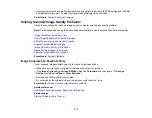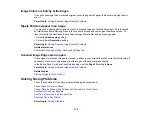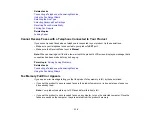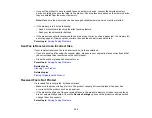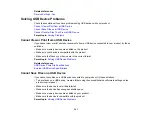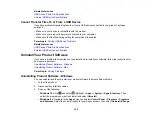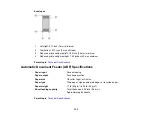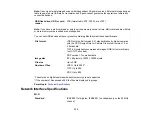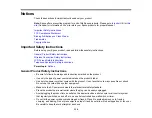324
1.
To download the Uninstaller utility, visit
(U.S.),
(Canada), or
(Caribbean) and select your product.
2.
Click
Downloads
.
3.
Select your operating system, click
Utilities
, locate the Uninstaller utility, and click
Download
.
4.
Run the file you downloaded.
5.
Double-click the
Uninstaller
icon.
6.
In the Epson Uninstaller screen, select the checkbox for each software program you want to
uninstall.
7.
Click
Uninstall
.
8.
Follow the on-screen instructions to uninstall the software.
9.
Reinstall your product software.
Note:
If you uninstall the printer driver and your product name remains in the
Print & Fax
,
Print & Scan
,
or
Printers & Scanners
window, select your product name and click the
–
(remove) icon to remove it.
Parent topic:
Uninstall Your Product Software
Where to Get Help
If you need to contact Epson for technical support services or subscription-related questions, use the
following support options.
Internet Support
Visit Epson's support website at
and select your product for solutions to common
problems. You can download drivers and documentation, get FAQs and troubleshooting advice, or e-
mail Epson with your questions.
Speak to a Support Representative
Before you call Epson for support, please have the following information ready:
• Product name
• Product serial number (located on a label on the product)
• Proof of purchase (such as a store receipt) and date of purchase
• Computer configuration
• Description of the problem
Summary of Contents for ET-5850U
Page 1: ...ET 5850U User s Guide ...
Page 2: ......
Page 159: ...159 You see an Epson Scan 2 window like this ...
Page 161: ...161 You see an Epson Scan 2 window like this ...
Page 177: ...177 You see a screen like this 2 Click the Save Settings tab ...
Page 182: ...182 You see this window ...
Page 278: ...278 Print Quality Adjustment ...