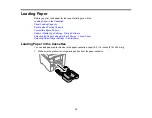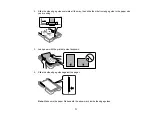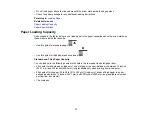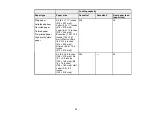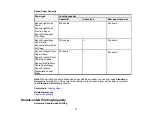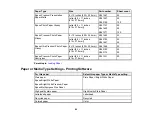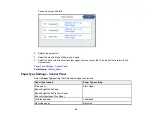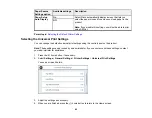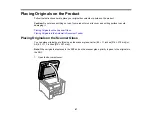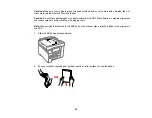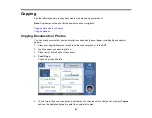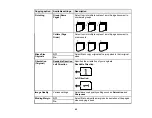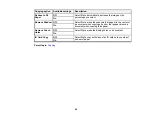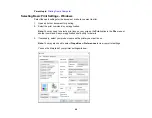84
Note:
These settings can be locked by an administrator. If you cannot access these settings, contact
your administrator for assistance.
1.
Press the
home button, if necessary.
2.
Select
Settings
>
General Settings
>
Printer Settings
.
3.
Select one of these options for the
Auto Error Solver
setting:
• Turn on this setting to display a warning and print single-sided when a 2-sided printing error
occurs, or to print only what the printer could process when a full memory error occurs.
• Turn off this setting to display an error message and stop printing if an error occurs.
4.
Select
Paper Source Settings
.
5.
Select the Paper Source Settings options you want to use.
6.
When you are finished, press the
home button to return to the Home screen.
Parent topic:
Selecting Default Paper Settings - Administrator
Paper Source Settings Options
Select the paper source options you want to use for your print jobs.
Paper Source
Settings option
Available settings
Description
Paper Setting
Various
Select the paper size and type for each paper source
Rear Paper Feed
Priority
On
Select
On
to give printing priority to paper loaded in the rear
paper feed slot
Off
A4/Letter Auto
Switching
On
Select
On
to switch the selected paper size to match the
loaded paper (Letter or A4) if the wrong size is selected
Off
Auto Select
Settings
Copy
Select
On
for any of these settings to automatically print on
paper from any source containing paper that matches your
paper settings
Fax
Other
Error Notice
Paper Size Notice
Select
On
for either of these settings to display an error
message when the selected paper type or size does not
match the loaded paper
Paper Type Notice
Summary of Contents for ET-5850U
Page 1: ...ET 5850U User s Guide ...
Page 2: ......
Page 159: ...159 You see an Epson Scan 2 window like this ...
Page 161: ...161 You see an Epson Scan 2 window like this ...
Page 177: ...177 You see a screen like this 2 Click the Save Settings tab ...
Page 182: ...182 You see this window ...
Page 278: ...278 Print Quality Adjustment ...