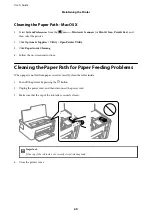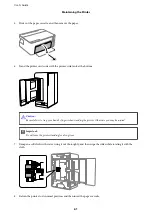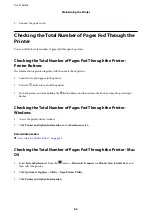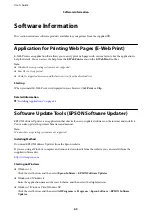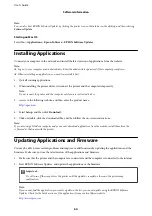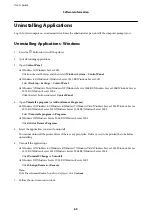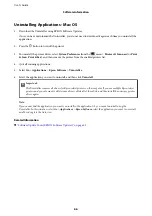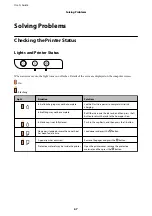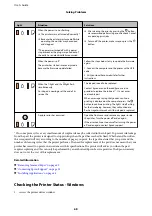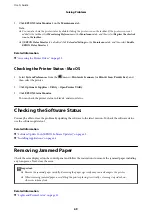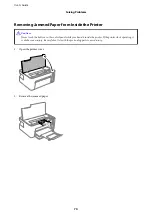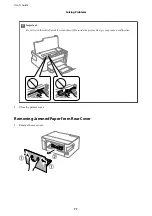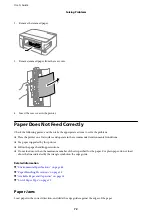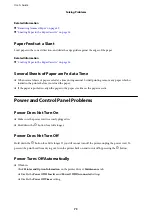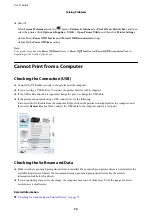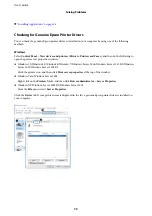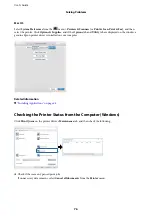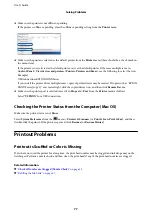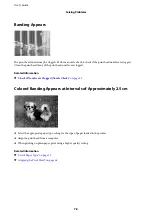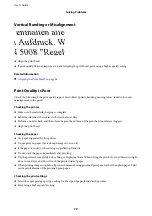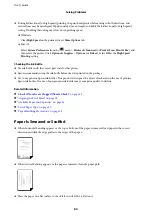❏
Mac OS
Select
System Preferences
from the
menu >
Printers & Scanners
(or
Print & Scan
,
Print & Fax
), and then
select the printer. Click
Options & Supplies
>
Utility
>
Open Printer Utility
, and then click
Printer Settings
.
❏
Disable the
Power Off If Inactive
and
Power Off If Disconnected
settings.
❏
Disable the
Power Off Timer
setting.
Note:
Your product may have the
Power Off Timer
feature or
Power Off If Inactive
and
Power Off If Disconnected
features
depending on the location of purchase.
Cannot Print from a Computer
Checking the Connection (USB)
❏
Connect the USB cable securely to the printer and the computer.
❏
If you are using a USB hub, try to connect the printer directly to the computer.
❏
If the USB cable cannot be recognized, change the port, or change the USB cable.
❏
If the printer cannot print using a USB connection, try the following.
Disconnect the USB cable from the computer. Right-click on the printer icon displayed on the computer, and
then select
Remove Device
. Next, connect the USB cable to the computer and try a test print.
Checking the Software and Data
❏
Make sure that a genuine Epson printer driver is installed. If a genuine Epson printer driver is not installed, the
available functions are limited. We recommend using a genuine Epson printer driver. See the related
information link below for details.
❏
If you are printing a large data size image, the computer may run out of memory. Print the image at a lower
resolution or a smaller size.
Related Information
&
“Checking for Genuine Epson Printer Drivers” on page 75
User's Guide
Solving Problems
74