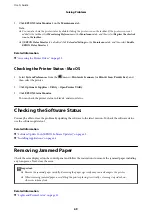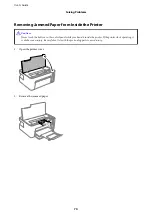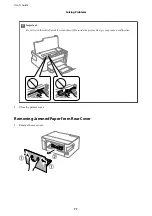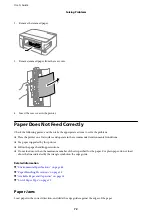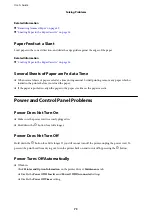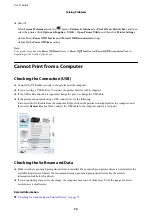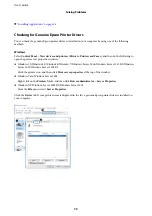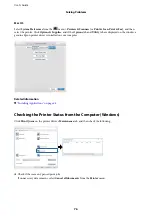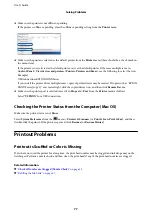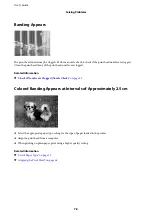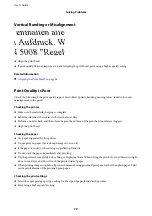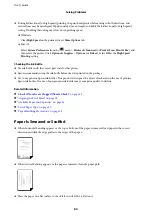Printing Slows Down Dramatically During Continuous Printing
Printing slows down to prevent the printer mechanism from overheating and being damaged. However, you can
continue printing. To return to normal printing speed, leave the printer idle for at least 30 minutes. Printing speed
does not return to normal if the power is off.
Other Problems
Slight Electric Shock when Touching the Printer
If many peripherals are connected to the computer, you may feel a slight electric shock when touching the printer.
Install a ground wire to the computer that is connected to the printer.
Operation Sounds Are Loud
If operations sounds are too loud, enable
Quiet Mode
. Enabling this feature may reduce printing speed.
❏
Windows printer driver
Select
On
as the
Quiet Mode
setting on the
Main
tab.
❏
Mac OS printer driver
Select
System Preferences
from the
menu >
Printers & Scanners
(or
Print & Scan
,
Print & Fax
), and then
select the printer. Click
Options & Supplies
>
Options
(or
Driver
). Select
On
as the
Quiet Mode
setting.
Application Is Blocked by a Firewall (for Windows Only)
Add the application to the Windows Firewall allowed program in security settings on the
Control Panel
.
Ink Spilled
❏
If ink adheres to the area around the tank, wipe it off using a napless, clean cloth or cotton swab.
❏
If ink spills on the desk or floor, wipe it off immediately. When ink is dried, it will be difficult to remove the
smear. To prevent the smear from spreading, blot the ink with a dry cloth, and then wipe it with a moist cloth.
❏
If ink gets on your hands, wash them with water and soap.
User's Guide
Solving Problems
83