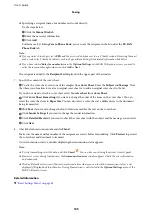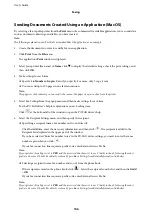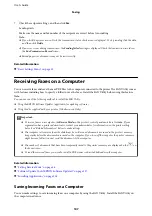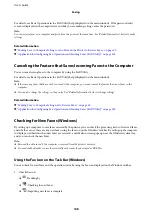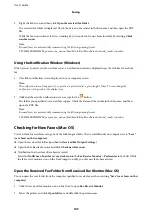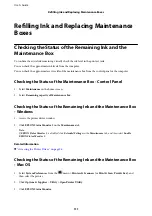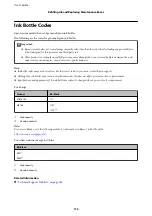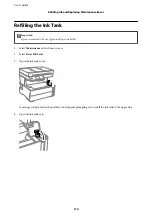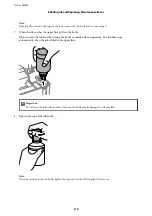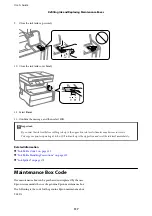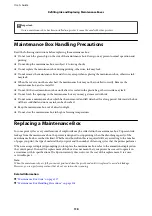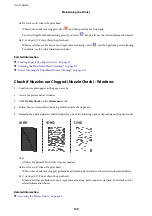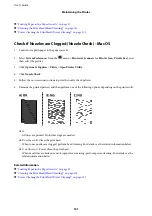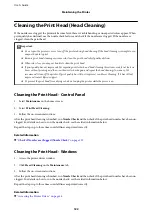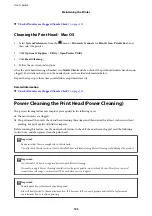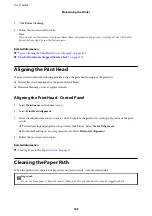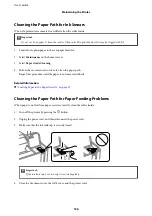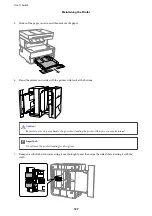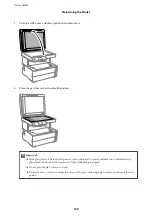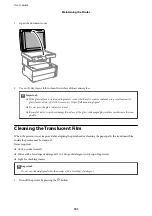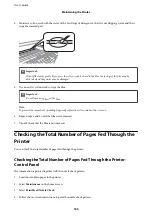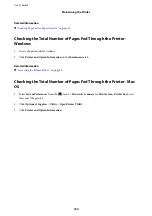Maintaining the Printer
Preventing the Print Head from Drying
Always use the power button when turning the printer on and off.
Check that the power light is off before you disconnect the power cord.
The ink itself can dry out if it is not covered. Just like placing a cap on a fountain pen or an oil pen to prevent it
from drying, make sure the print head is capped properly to prevent the ink from drying.
When the power cord is unplugged or a power outage occurs while the printer is in operation, the print head may
not be capped properly. If the print head is left as it is, it will dry out causing nozzles (ink outlets) to clog.
In these cases, turn the printer on and off again as soon as possible to cap the print head.
Check if Nozzles are Clogged (Nozzle Check)
If the nozzles are clogged, the printouts become faint or visible banding appears.
When print quality has declined, first use the nozzle check feature to check if the nozzles are clogged.
Check if Nozzles are Clogged (Nozzle Check) - Control Panel
1.
Load A4-size plain paper in the paper cassette.
2.
Select
Maintenance
on the home screen.
3.
Select
Print Head Nozzle Check
.
4.
Follow the on-screen instructions to print the nozzle check pattern.
5.
Examine the printed pattern, and then perform one of the following options depending on the print results.
❏
A:
All lines are printed. Select
. No further steps are needed.
User's Guide
Maintaining the Printer
119