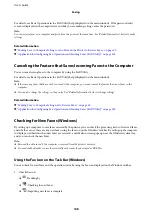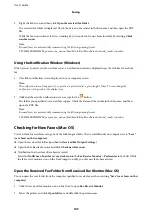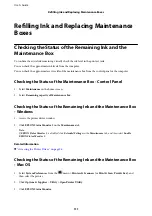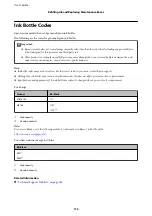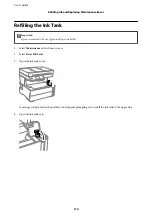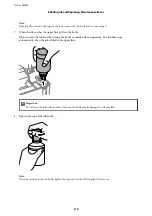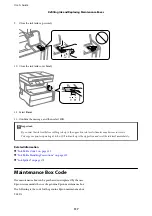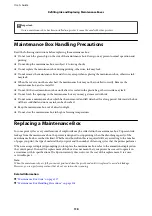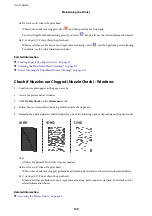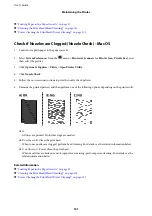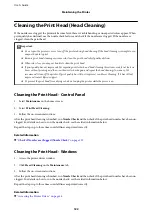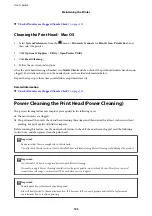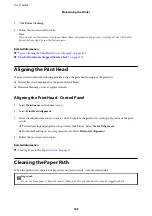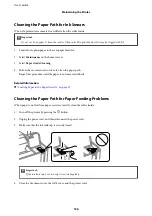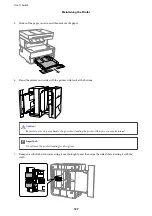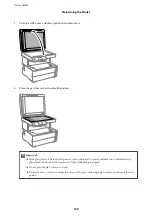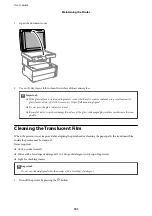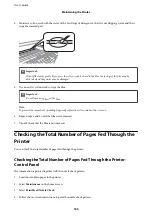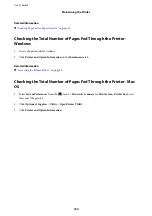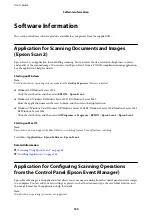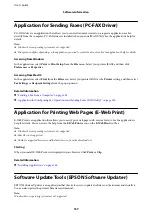Cleaning the Print Head (Head Cleaning)
If the nozzles are clogged, the printouts become faint, there is visible banding, or unexpected colors appear. When
print quality has declined, use the nozzle check feature and check if the nozzles are clogged. If the nozzles are
clogged, clean the print head.
c
Important:
❏
Do not open the printer cover or turn off the printer during head cleaning. If the head cleaning is incomplete, you
may not be able to print.
❏
Because print head cleaning uses some ink, clean the print head only if quality declines.
❏
When ink is low, you may not be able to clean the print head.
❏
If print quality has not improved after repeating nozzle check and head cleaning three times, wait for at least six
hours without printing, and then run the nozzle check again and repeat the head cleaning if necessary. We
recommend to turn off the printer. If print quality has still not improved, run Power Cleaning. If it has still not
improved, contact Epson support.
❏
To prevent the print head from drying out, do not unplug the printer while the power is on.
Cleaning the Print Head - Control Panel
1.
Select
Maintenance
on the home screen.
2.
Select
Print Head Cleaning
.
3.
Follow the on-screen instructions.
After the print head cleaning is finished, run
Nozzle Check
and then check if the print head nozzles have been un-
clogged. For details on how to run the nozzle check, see the related information below.
Repeat the steps up to three times until all lines are printed correctly.
Related Information
&
Check if Nozzles are Clogged (Nozzle Check)
Cleaning the Print Head - Windows
1.
Access the printer driver window.
2.
Click
Head Cleaning
on the
Maintenance
tab.
3.
Follow the on-screen instructions.
After the print head cleaning is finished, run
Nozzle Check
and then check if the print head nozzles have been un-
clogged. For details on how to run the nozzle check, see the related information below.
Repeat the steps up to three times until all lines are printed correctly.
Related Information
&
“Accessing the Printer Driver” on page 56
User's Guide
Maintaining the Printer
122