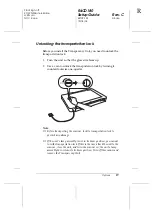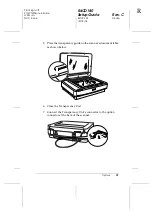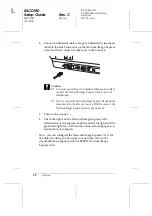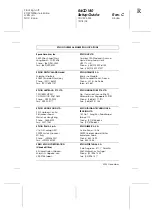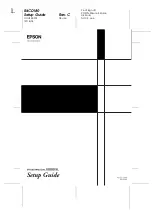Reviews:
No comments
Related manuals for Expression 10000XL Series

WB2F-100S1B
Brand: IDEC Pages: 2

WorldCard Color
Brand: Penpower Pages: 76

DVPDNET-SL
Brand: Delta Electronics Pages: 32

SCANNER RX-1 - V2.1.0
Brand: Konica Minolta Pages: 21

TPMS Pro
Brand: VDO Pages: 6

SuperScan M3
Brand: Zircon Pages: 7

Realistic PRO-39
Brand: Radio Shack Pages: 18

OpticFilm 7200i SE
Brand: Plustek Pages: 2
L-46X
Brand: Opticon Pages: 144

XDM1525D-WU
Brand: Xerox Pages: 128

BC72XLT
Brand: Uniden Pages: 64

BCT7
Brand: Uniden Pages: 39

GLIDER
Brand: Olympus Pages: 80

Perfection 3200 Photo
Brand: Epson Pages: 2

Perfection 1670 Photo
Brand: Epson Pages: 4

Perfection 3200
Brand: Epson Pages: 8

Perfection 3170 Photo
Brand: Epson Pages: 4

Perfection 2480 Photo
Brand: Epson Pages: 2