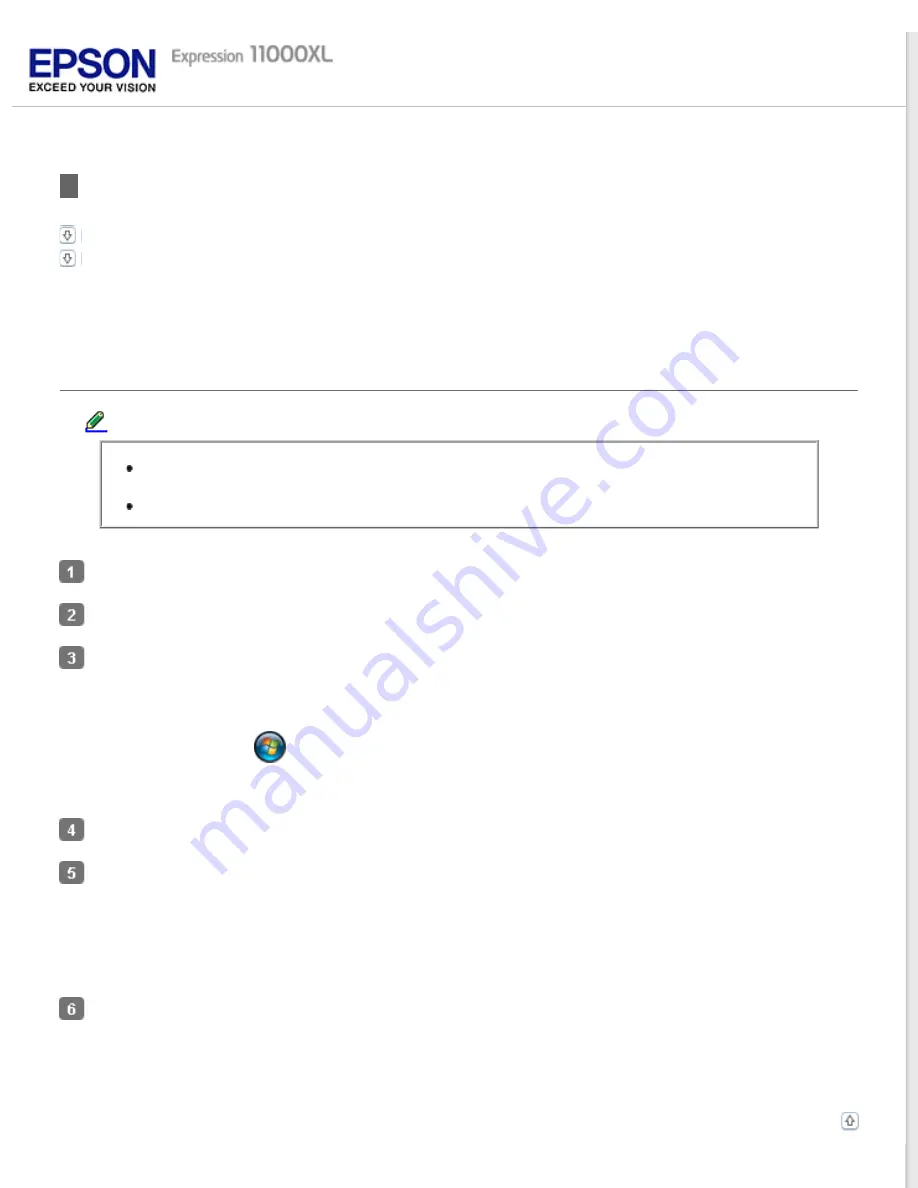
>
Uninstalling Your Software
You may need to uninstall and then reinstall your software to solve certain problems or if you upgrade your operating
system.
For Windows
Note:
For Windows 8, 7 and Vista, you need an administrator account and password if you log on as
a standard user.
For Windows XP, you must log on to a Computer Administrator account.
Turn off the product.
Disconnect the product’s USB cable from your computer.
Display the software list.
Windows 8: Select
Control Panel
from
Settings
, and then select
Uninstall a program
from the Programs
category.
Windows 7/Vista: Click
and select
Control Panel
. Click
Uninstall a program
from the Programs category.
Windows XP: Click
Start
and select
Control Panel
. Double-click the
Add or Remove Programs
icon.
Select the software you want to uninstall from the list displayed.
Uninstall the software.
Windows 8/7: Select
Uninstall/Change
.
Windows Vista: Click
Uninstall/Change
, and then click
Continue
in the User Account Control window.
Windows XP: Click
Change/Remove
.
When the confirmation window appears, click
Yes
.
Follow the on-screen instructions.
In some cases, a message may appear to prompt you to restart your computer. If so, make sure
I want to
restart my computer now
is selected and click
Finish
.
Summary of Contents for Expression 11000XL - Graphic Arts
Page 2: ...Home Guide to the Product Parts Guide to the Product Parts Product Parts Light Button ...
Page 16: ...a power cord b USB cable ...
Page 34: ...Color Enhance Enhances the selected color See help for details on Epson Scan ...
Page 51: ...Place your document on the scanner glass and then close the Transparency Unit Top ...
Page 55: ...Top ...
Page 70: ...Top ...
















































