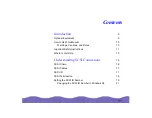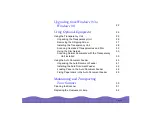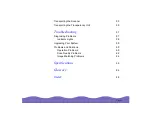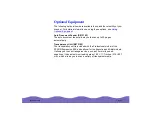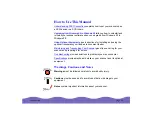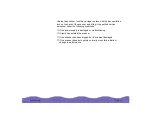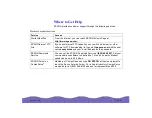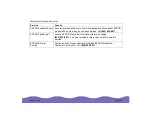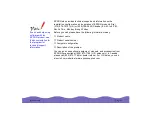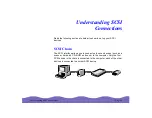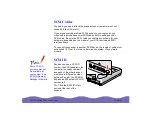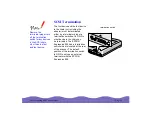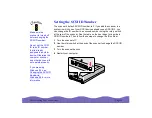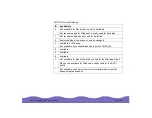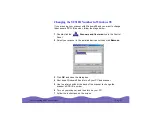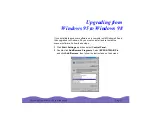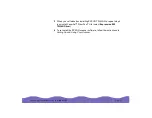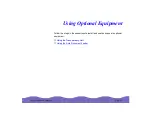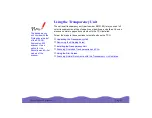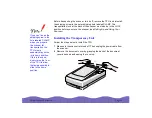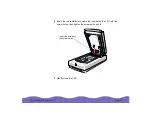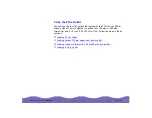Understanding SCSI Connections
Page 18
SCSI Termination
The first device and the last device
in the chain (not including the
adapter) must be terminated,
either by a terminator plug or a
termination switch set to ON. No
other device in the chain can
be terminated. The EPSON
Expression 800 has a termination
swtich which is located at the rear
of the scanner. The default
position of the termination switch
is ON. Do not use an external
terminator with the EPSON
Expression 800.
0
1
2
3
4
5
6
7
SCSI
ID
OPTION TERMINATOR
SW
LOCK
UNLOCK
ON
OFF
ON
OFF
7
6
1
2
4
5
termination switch
Remove the
terminator plug or turn
off the termination
switch for any devices
in the SCSI chain
other than the first
and last device.