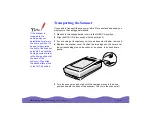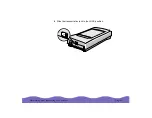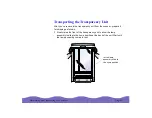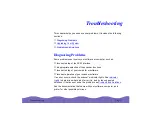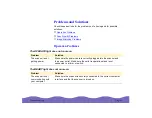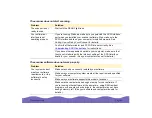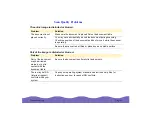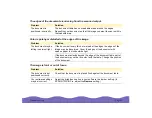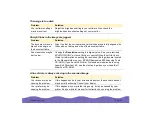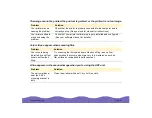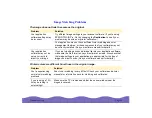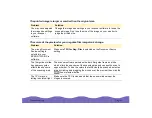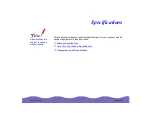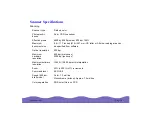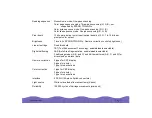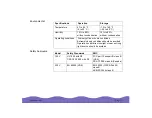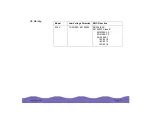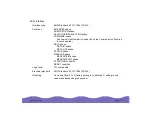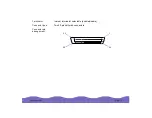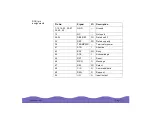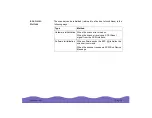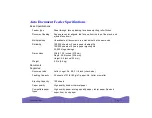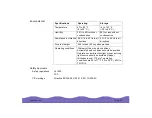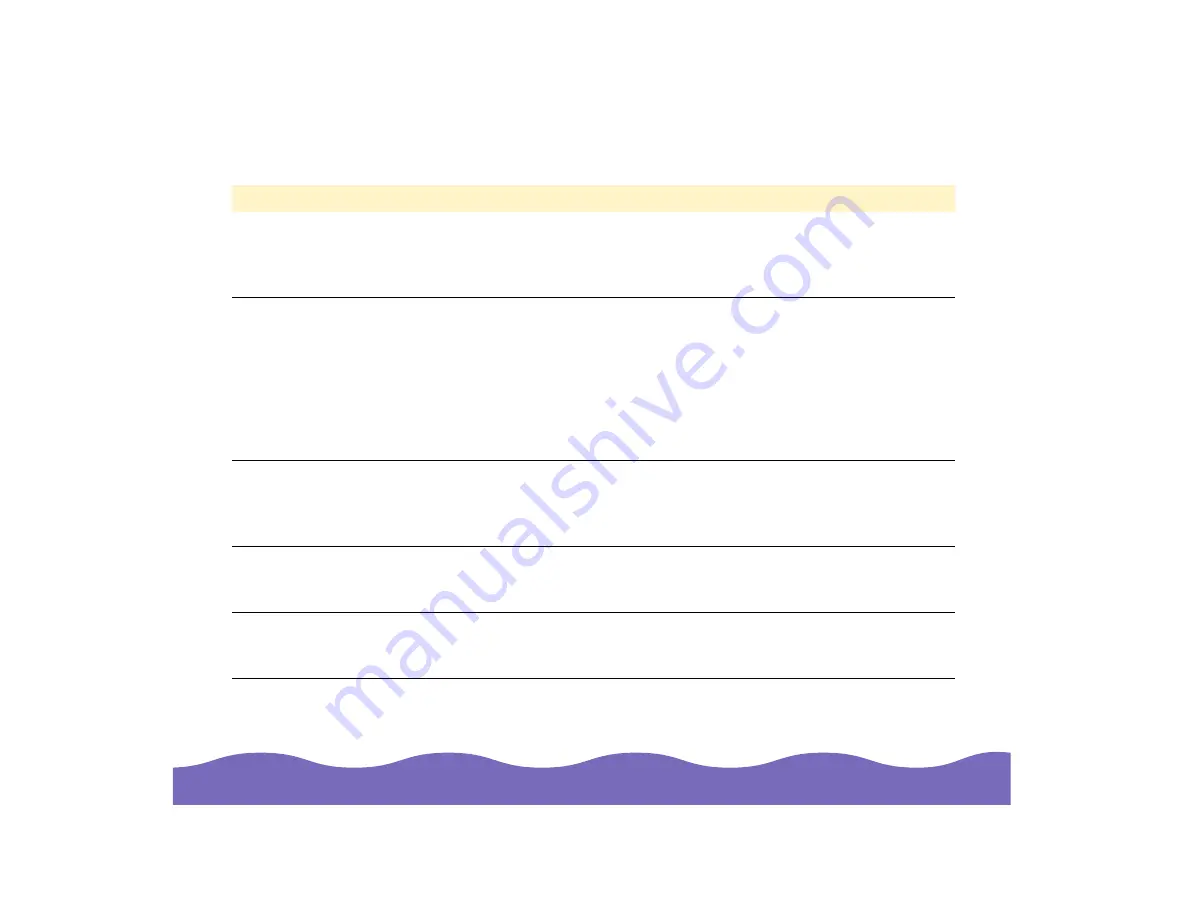
Troubleshooting
Page 67
Colors on your monitor are different from those in the original image.
Problem
Solution
You’re using EPSON
TWAIN Pro and didn’t
calibrate your screen to
the scanner.
Use the EPSON Screen Calibration utility as described in
Setting Up
and Using Your Scanner.
Your scanner software
settings may be
incorrect.
Check the image settings in your scanner software, especially data
format (bits/pixel/color), gamma correction, and color correction. Try a
different combination of these settings. See your electronic
EPSON
TWAIN Pro User’s Guide or LaserSoft SilverFast Lite User’s Guide for
instructions. (You’ll find these guides in the Manuals folder on your
EPSON Expression 800 Scanning Tools CD-ROM.) If you have the
Artist or Professional model and are using LaserSoft SilverFast 4.0, see
the electronic guide on your LaserSoft SilverFast CD-ROM.
Your system’s color
matching may be
affecting your results.
Check the color matching and color management capabilities of your
computer, display adapter, and software. Some computers can change
the color palette to adjust colors on your screen. (See your software
and computer manuals for details.)
You’re experiencing
normal color matching
problems.
Exact color matching is very difficult. Check your software and
computer manuals for information on color matching and calibration.
If you’re using a TPU,
it may be letting in
external light.
Make sure the TPU is closed and that the narrow window near the
hinges is covered.