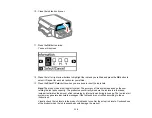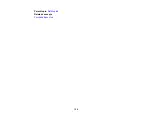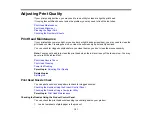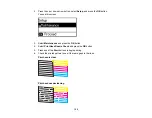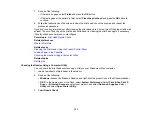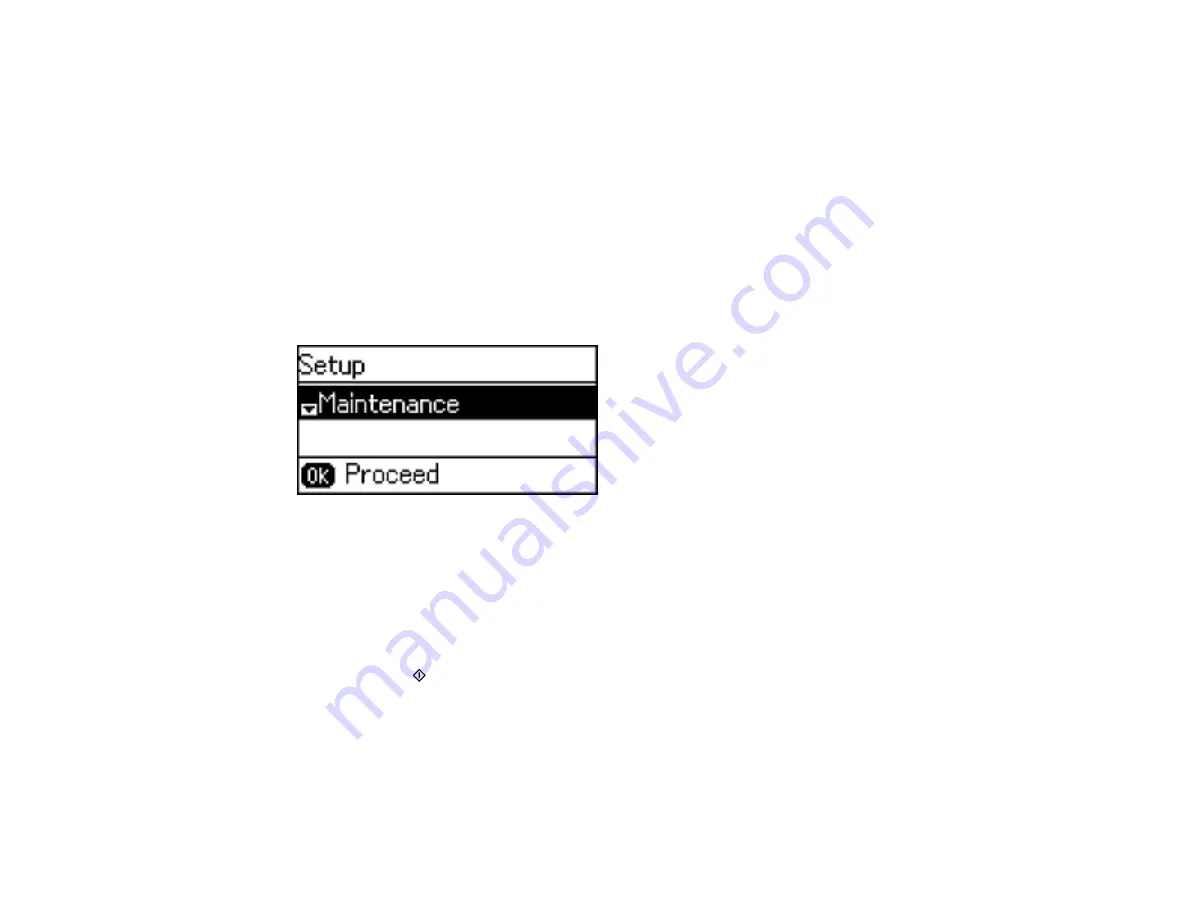
132
Note:
Banding may also occur if your print head nozzles need cleaning.
Aligning the Print Head Using the Product Control Panel
Aligning the Print Head Using a Computer Utility
Parent topic:
Aligning the Print Head Using the Product Control Panel
You can align the print head using the control panel on your product.
1.
Load a few sheets of plain paper in the product.
2.
Press the up or down arrow button, select
Setup
, and press the
OK
button.
You see this screen:
3.
Select
Maintenance
and press the
OK
button.
4.
Press the down arrow button, select
Print Head Alignment
, and press the
OK
button.
5.
Do one of the following:
• If your printouts look blurry or have misaligned vertical lines, select
Vertical Alignment
.
• If your printouts has dark or light horizontal bands, select
Horizontal Alignment
.
6.
Press the
Start
Color
button to print an alignment sheet.
Note:
Do not cancel printing while you are printing a head alignment pattern.
Summary of Contents for Expression EcoTank ET-3600
Page 1: ...ET 3600 User s Guide ...
Page 2: ......
Page 10: ......
Page 18: ...18 1 Print head 2 Output tray 3 Edge guides 4 Paper cassette ...
Page 19: ...19 1 Document cover 2 Scanner glass 3 Control panel Parent topic Product Parts Locations ...
Page 20: ...20 Product Parts Inside 1 Ink tanks 2 Ink tank unit Parent topic Product Parts Locations ...
Page 100: ...100 You see an Epson Scan 2 window like this ...
Page 102: ...102 You see an Epson Scan 2 window like this ...
Page 104: ...104 You see this window ...
Page 120: ...120 Parent topic Refilling Ink Related concepts Purchase Epson Ink ...
Page 124: ...124 You see a window like this 4 Click Print ...