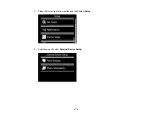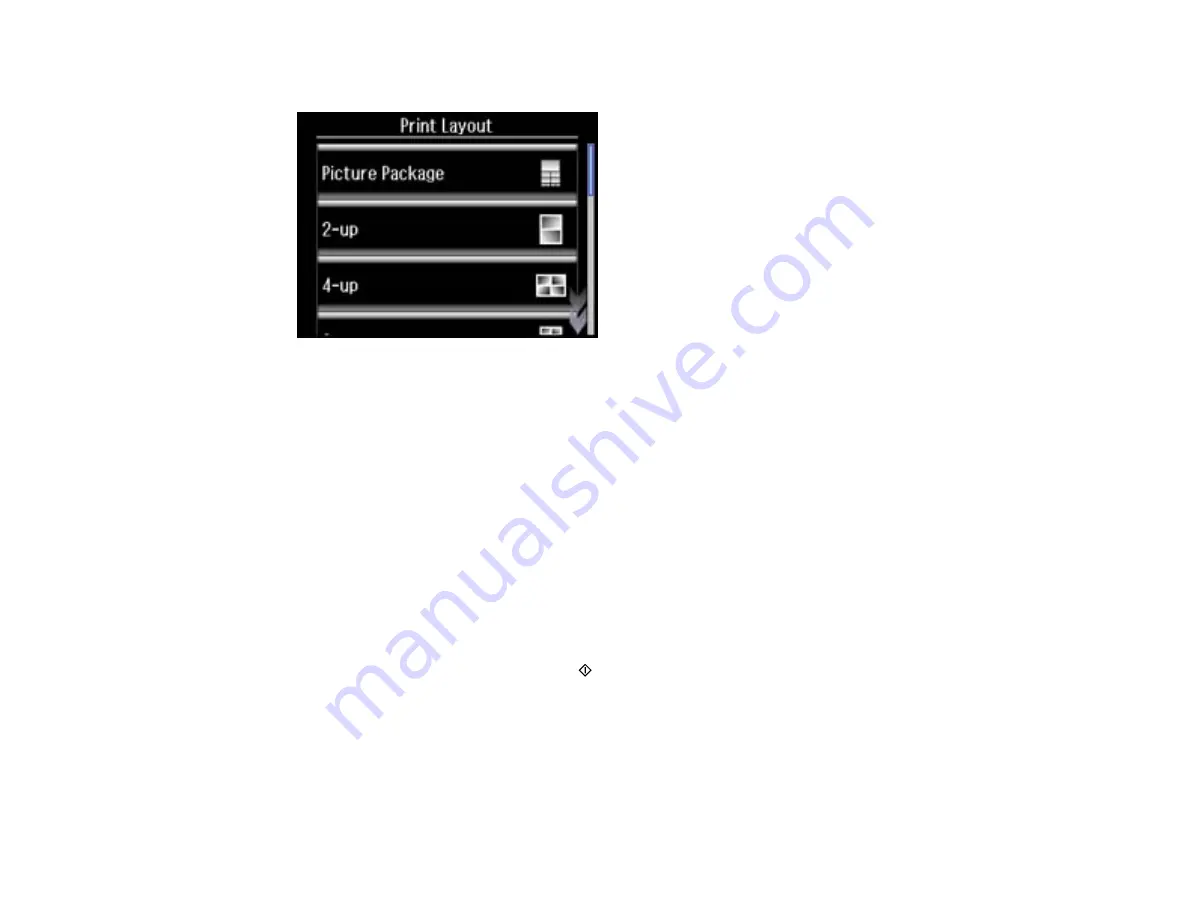
3.
Select
Photo Layout Sheet
.
4.
Scroll down to view all of the layout options, then select the option you want.
5.
Select the paper size and paper type that matches the paper you loaded, then select
Proceed
.
6.
If you see a screen asking you to choose between automatic and manual placement of photos, do
one of the following:
• Select
Automatic layout
if you want to allow your product to place the photos in the layout
automatically.
• Select
Place photos manually
to place photos in the layout manually.
7.
Select the photos you want to print, then select
Proceed
. If you chose to place the photos manually,
follow the instructions on the LCD screen to select and place your photos on the layout, then select
Proceed
.
8.
Press
+
or
–
to select the number of layout sheets to print (up to 99), then select
Proceed
.
9.
Select additional print settings for your layout as necessary.
10. When you are ready to print, press the
start button.
Note:
To cancel printing, select
Cancel
.
Parent topic:
167
Summary of Contents for Expression Photo XP-950
Page 1: ...XP 950 User s Guide ...
Page 2: ......
Page 120: ...120 ...
Page 137: ...137 ...
Page 156: ...Placing Originals on the Scanner Glass Related topics Selecting Epson Scan Settings 156 ...