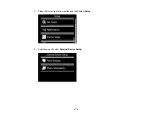6.
Close the document cover, then select
Proceed
.
7.
To print more than one copy, press
+
or
–
to select the number (up to 99).
8.
When you are ready to print, press the
start button.
Note:
To cancel printing, select
Cancel
.
When you finish printing, cut your greeting cards apart, if necessary.
Parent topic:
Related tasks
Creating and Printing a Greeting Card Template
Transferring Photos on a Memory Card
You can transfer photos to and from a memory card inserted into a memory card slot on your product.
Setting Up File Sharing for Photo Transfers From Your Computer
Transferring Photos from a Memory Card to Your Computer
Parent topic:
Using Memory Cards With Your Product
Setting Up File Sharing for Photo Transfers From Your Computer
Before you transfer photos from a computer to a memory card inserted into a memory card slot on your
product, you may need to set up your product's file sharing settings.
1.
Remove any memory cards from the product.
Caution:
Remove the memory card before you change the file sharing settings or you may lose data
from the memory card. Do not remove a memory card or turn off your product while the memory card
access light is flashing or you may lose data from the memory card.
2.
Press the
home button, if necessary.
3.
Select
Setup
.
4.
Scroll down and select
File Sharing Setup
.
5.
Select the connection type between the printer and your computer.
Parent topic:
Transferring Photos on a Memory Card
171
Summary of Contents for Expression Photo XP-950
Page 1: ...XP 950 User s Guide ...
Page 2: ......
Page 120: ...120 ...
Page 137: ...137 ...
Page 156: ...Placing Originals on the Scanner Glass Related topics Selecting Epson Scan Settings 156 ...