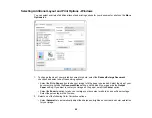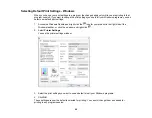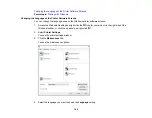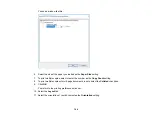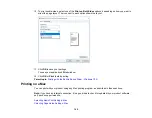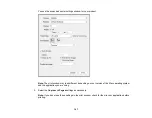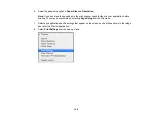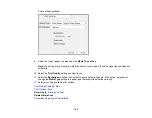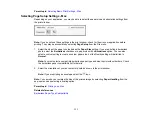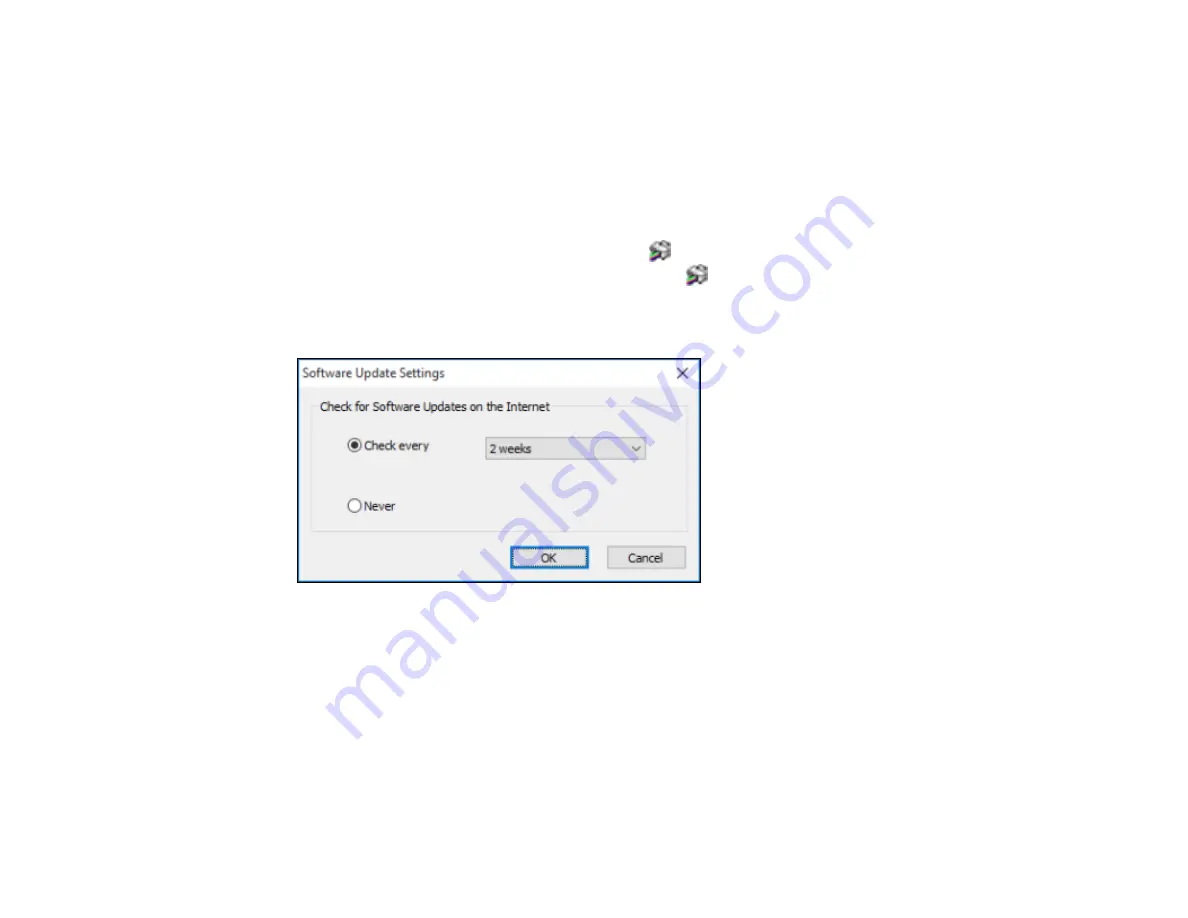
101
5.
Click
OK
to close the printer software window.
The printer software screens appear in the language you selected the next time you access them.
Parent topic:
Selecting Default Print Settings - Windows
Changing Automatic Update Options
Your printer software for Windows automatically checks for updates to the product software. You can
change how often the software checks for updates or disable this feature.
1.
Access the Windows Desktop and right-click the
icon for your product in the right side of the
Windows taskbar, or click the up arrow and right-click
.
2.
Select
Software Update Settings
.
You see this window:
3.
Do one of the following:
• To change how often the software checks for updates, select a setting in the
Check every
menu.
• To disable the automatic update feature, select the
Never
option.
4.
Click
OK
to exit.
Note:
If you choose to disable the automatic update feature, you can check for updates manually.
Parent topic:
Summary of Contents for Expression Premium XP-6005
Page 1: ...XP 6000 User s Guide ...
Page 2: ......
Page 24: ...24 Product Parts Inside 1 Document cover 2 Scanner glass 3 Memory card slot ...
Page 57: ...57 1 Slide in the output tray 2 Open the front cover until it clicks ...
Page 131: ...131 You see an Epson Scan 2 window like this ...
Page 133: ...133 You see an Epson Scan 2 window like this ...
Page 135: ...135 You see this window ...
Page 183: ...183 1 Open the front cover 2 Raise the control panel ...