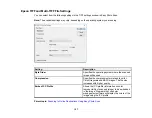154
Note:
On a Mac, you also enter an email address and email text in the window. If you have already
configured email settings in Easy Photo Scan, you can select them using the
Destination Name
field.
3.
Select the image format for the saved files from the
File
or
File Type
list.
4.
If there are options for the selected file format, click
Options
or
Option
and select the options you
want.
5.
Do one of the following:
•
Windows
: Click
Browse
to choose the folder where you want to save the images. Then click
OK
to save the images to the folder and launch your email program, or click
Cancel
to cancel the
operation.
•
Mac
: If you also want to save the images to a local folder, select the
Copy the image(s) to a local
folder
checkbox and select a folder. Then click
Send
, or click
Cancel
to cancel the operation.
Parent topic:
Scanning to Online Destinations Using Easy Photo Scan
Related references
Epson JPEG File Settings
Epson TIFF and Multi-TIFF File Settings
Related tasks
Scanning Using Easy Photo Scan
Saving Scanned Images to a Folder
You can save your scanned images to a local network folder using Easy Photo Scan.
1.
Scan your original using Easy Photo Scan.
2.
Click the
icon.
Summary of Contents for Expression Premium XP-6005
Page 1: ...XP 6000 User s Guide ...
Page 2: ......
Page 24: ...24 Product Parts Inside 1 Document cover 2 Scanner glass 3 Memory card slot ...
Page 57: ...57 1 Slide in the output tray 2 Open the front cover until it clicks ...
Page 131: ...131 You see an Epson Scan 2 window like this ...
Page 133: ...133 You see an Epson Scan 2 window like this ...
Page 135: ...135 You see this window ...
Page 183: ...183 1 Open the front cover 2 Raise the control panel ...