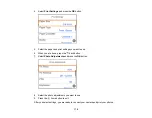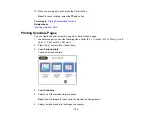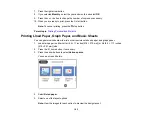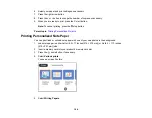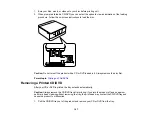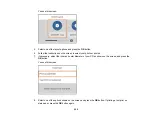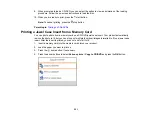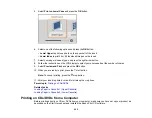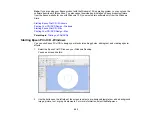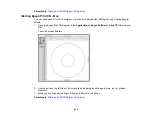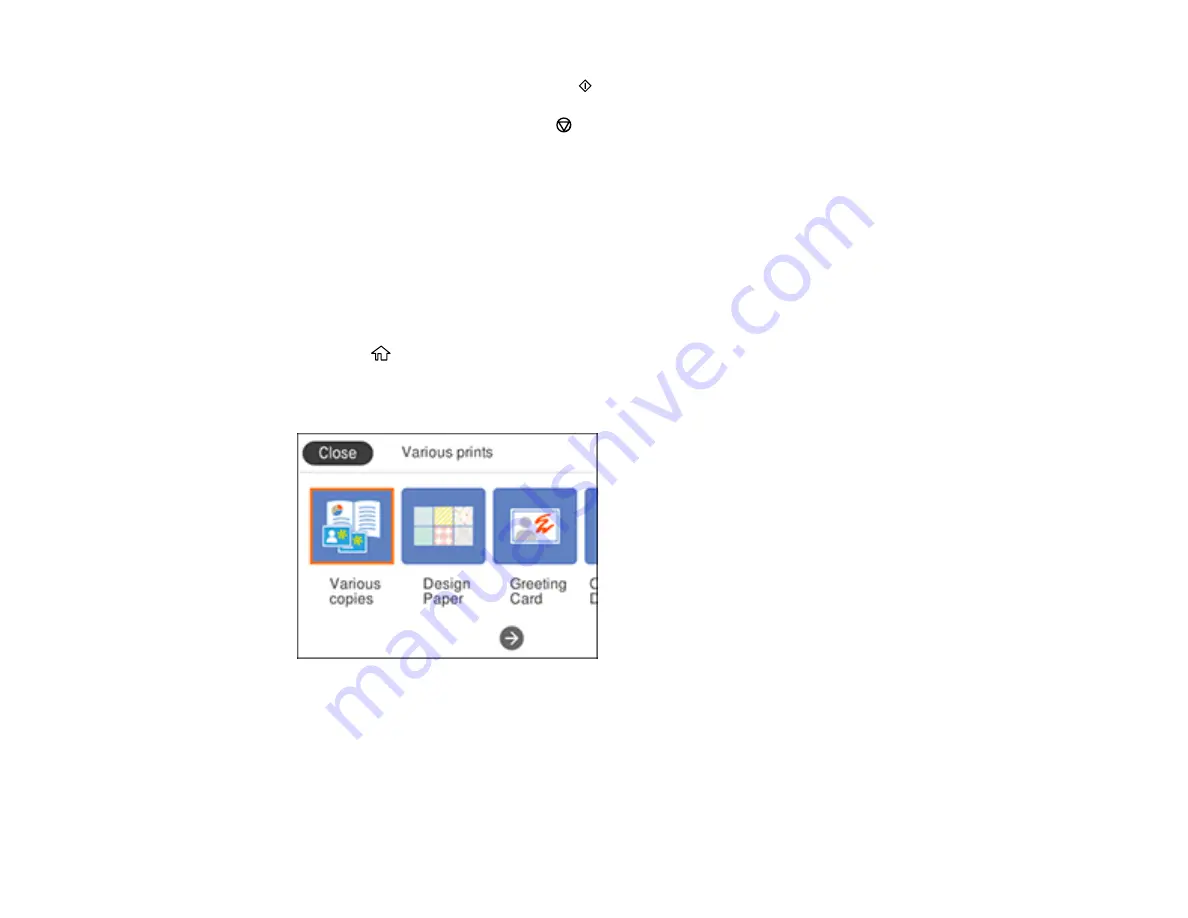
192
10. When you are ready to print, press the
start button.
Note:
To cancel printing, select the
stop button.
Parent topic:
Printing Personalized Projects
Related tasks
Printing Schedule Pages
You can create and print a monthly, weekly, or daily schedule page.
1.
Load plain paper in one of the following sizes: Letter (8.5 × 11 inches [216 × 279 mm]) or A4
(8.3 × 11.7 inches [210 × 297 mm]).
2.
Press the
home button, if necessary.
3.
Select
Various prints
.
You see a screen like this:
4.
Select
Schedule
.
5.
Select one of the calendar format options.
Note:
View the images for each option to preview the design layout.
6.
Select your paper and print settings as necessary.
Summary of Contents for Expression Premium XP-6005
Page 1: ...XP 6000 User s Guide ...
Page 2: ......
Page 24: ...24 Product Parts Inside 1 Document cover 2 Scanner glass 3 Memory card slot ...
Page 57: ...57 1 Slide in the output tray 2 Open the front cover until it clicks ...
Page 131: ...131 You see an Epson Scan 2 window like this ...
Page 133: ...133 You see an Epson Scan 2 window like this ...
Page 135: ...135 You see this window ...
Page 183: ...183 1 Open the front cover 2 Raise the control panel ...