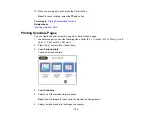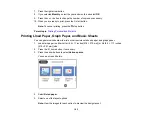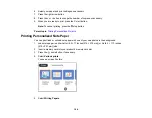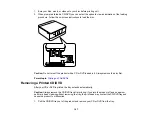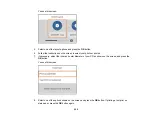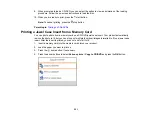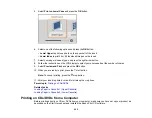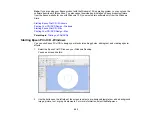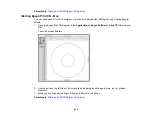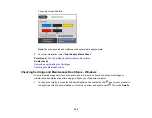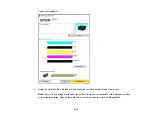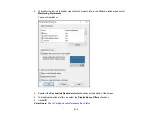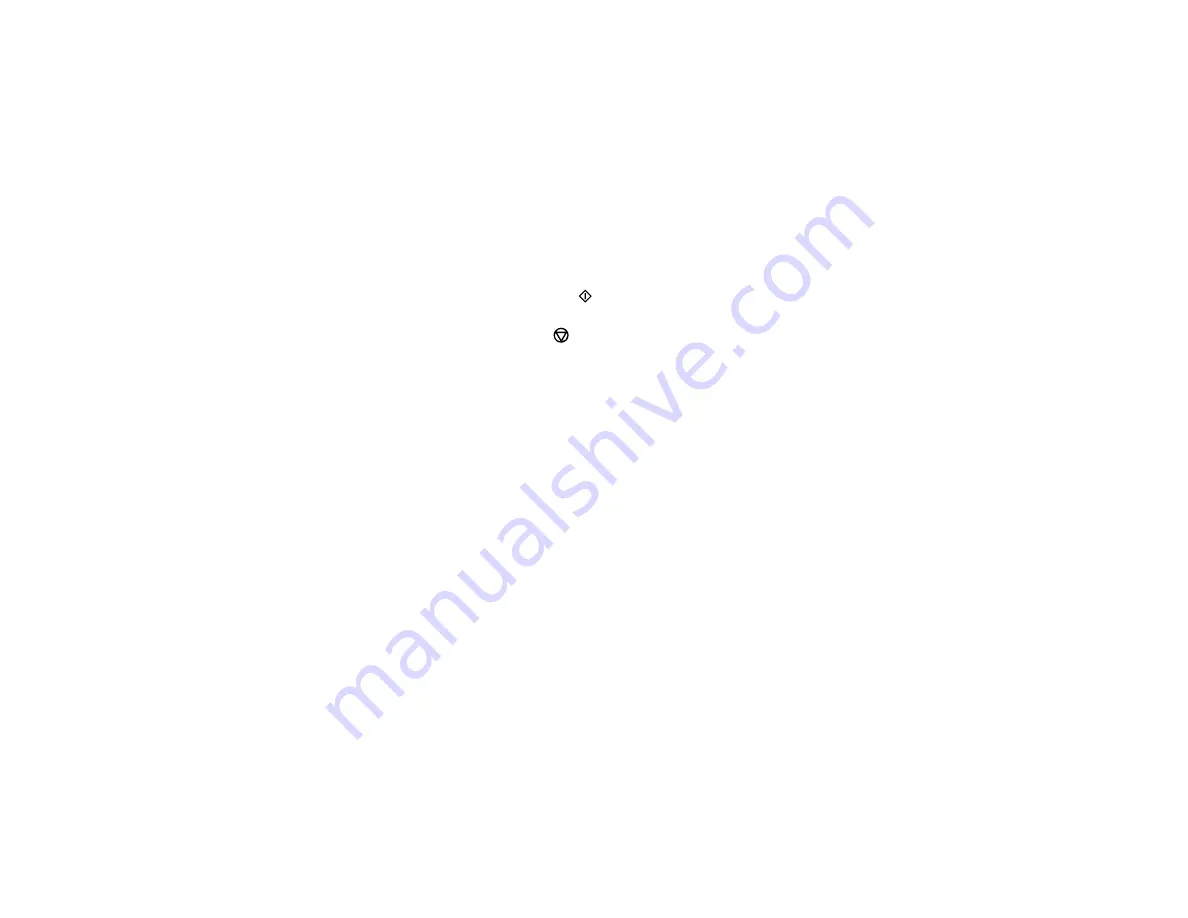
195
6.
Select one of the layout options.
Note:
View the images for each option to preview the design layout.
7.
Select your paper and print settings as necessary.
8.
Press the right arrow button.
9.
Select the photo you want to include in the background.
10. Select
Use This Photo
.
11. Press the
+
or
–
button to change the number of copies as necessary.
12. When you are ready to print, press the
start button.
Note:
To cancel printing, press the
stop button.
Parent topic:
Printing Personalized Projects
Related tasks
Summary of Contents for Expression Premium XP-6005
Page 1: ...XP 6000 User s Guide ...
Page 2: ......
Page 24: ...24 Product Parts Inside 1 Document cover 2 Scanner glass 3 Memory card slot ...
Page 57: ...57 1 Slide in the output tray 2 Open the front cover until it clicks ...
Page 131: ...131 You see an Epson Scan 2 window like this ...
Page 133: ...133 You see an Epson Scan 2 window like this ...
Page 135: ...135 You see this window ...
Page 183: ...183 1 Open the front cover 2 Raise the control panel ...