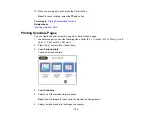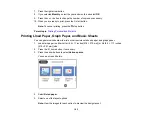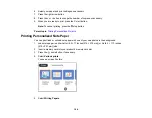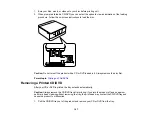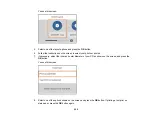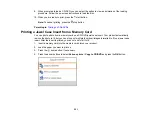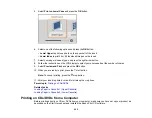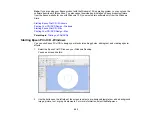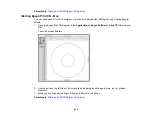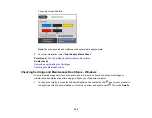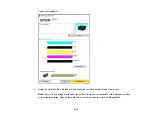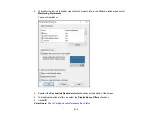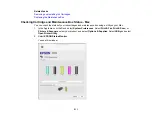196
Printing on CDs/DVDs
Follow the instructions in this section to print a design onto ink jet-printable CDs or DVDs to create a
custom label.
CD/DVD Printing Features
Loading a CD/DVD
Removing a Printed CD/DVD
Placing a CD/DVD on the Scanner Glass
Copying onto a CD/DVD
Printing Photos from a Memory Card Onto a CD/DVD
Printing a Jewel Case Insert from a Memory Card
Printing on CDs/DVDs from a Computer
CD/DVD Printing Features
You can use any of the following features to print custom CD/DVD/Blu-ray Disc labels and accessories:
• Copy an existing label onto a new CD/DVD/Blu-ray Disc
• Use your product's control panel to print photos from a memory card onto a CD/DVD/Blu-ray Disc
• Print text and images from your computer using the Epson Print CD software
You can also use your product's control panel to create a jewel case insert with photos from a memory
card.
Parent topic:
Loading a CD/DVD
You can print on any compatible, ink jet-printable CDs or DVDs, including Blu-ray Discs.
Caution:
Do not insert the CD/DVD tray while the product is printing, copying, or performing other
operations. Otherwise, your product may be damaged or the surface of the CD/DVD may become dirty
or scratched.
Note:
If you are using discs where the printable area extends to within 0.16 inch (4 mm) of the center
hole, you may need to adjust the inner diameter setting using the control panel or Epson Print CD
software.
Summary of Contents for Expression Premium XP-6005
Page 1: ...XP 6000 User s Guide ...
Page 2: ......
Page 24: ...24 Product Parts Inside 1 Document cover 2 Scanner glass 3 Memory card slot ...
Page 57: ...57 1 Slide in the output tray 2 Open the front cover until it clicks ...
Page 131: ...131 You see an Epson Scan 2 window like this ...
Page 133: ...133 You see an Epson Scan 2 window like this ...
Page 135: ...135 You see this window ...
Page 183: ...183 1 Open the front cover 2 Raise the control panel ...