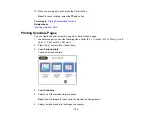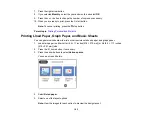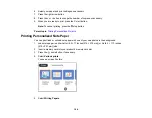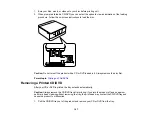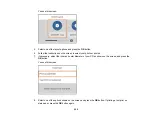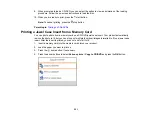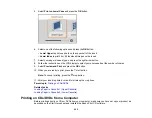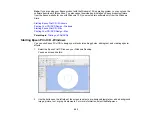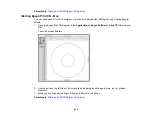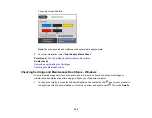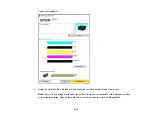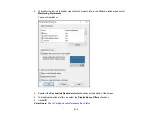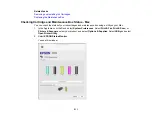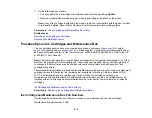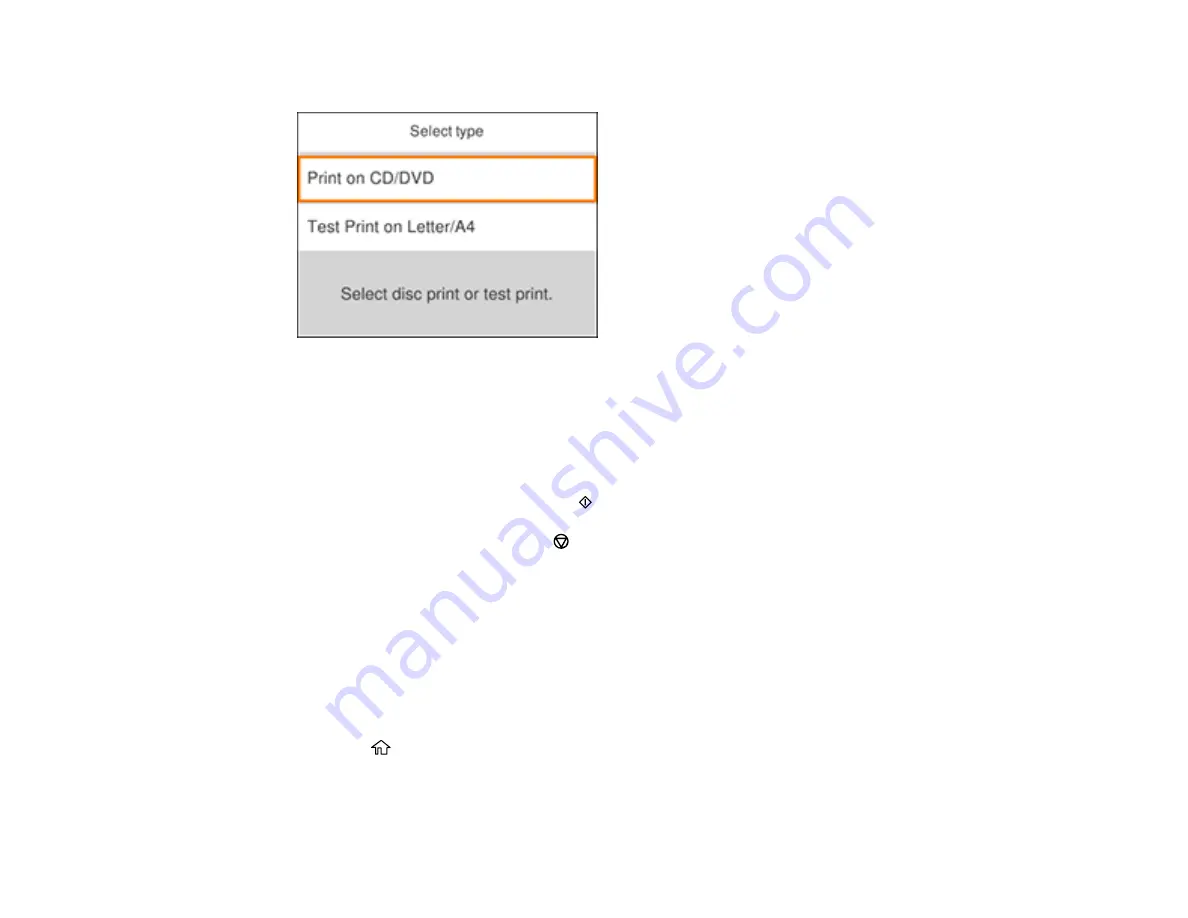
199
You see this screen:
6.
Select one of the options shown on the screen and press the
OK
button. If printing a test print on
plain paper, press the
OK
button again.
7.
When prompted to load a CD/DVD, you can select the option to view an animation of the loading
procedure. Follow the on-screen instructions to load the disc.
8.
Select any copy settings as needed.
9.
When you are ready to print, press the
start button.
Note:
To cancel printing, press the
stop button.
Parent topic:
Printing Photos from a Memory Card Onto a CD/DVD
You can print one or more photos from a memory card directly onto an inkjet-printable CD, DVD, or
Bluray disc. If you want, you can first print a test design on plain paper.
1.
Insert a memory card into the memory card slot on your product.
2.
Load the disc or plain paper you want to print on.
3.
Press the
home button, if necessary.
4.
Select
Various prints
>
Copy to CD/DVD
>
Print on CD/DVD
and press the
OK
button.
Summary of Contents for Expression Premium XP-6005
Page 1: ...XP 6000 User s Guide ...
Page 2: ......
Page 24: ...24 Product Parts Inside 1 Document cover 2 Scanner glass 3 Memory card slot ...
Page 57: ...57 1 Slide in the output tray 2 Open the front cover until it clicks ...
Page 131: ...131 You see an Epson Scan 2 window like this ...
Page 133: ...133 You see an Epson Scan 2 window like this ...
Page 135: ...135 You see this window ...
Page 183: ...183 1 Open the front cover 2 Raise the control panel ...