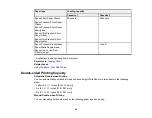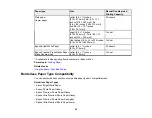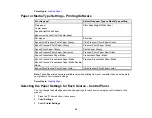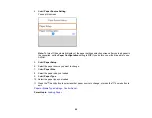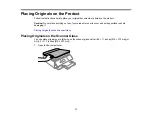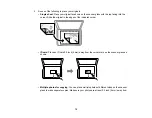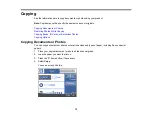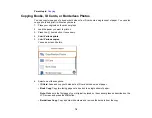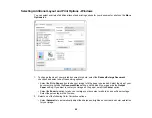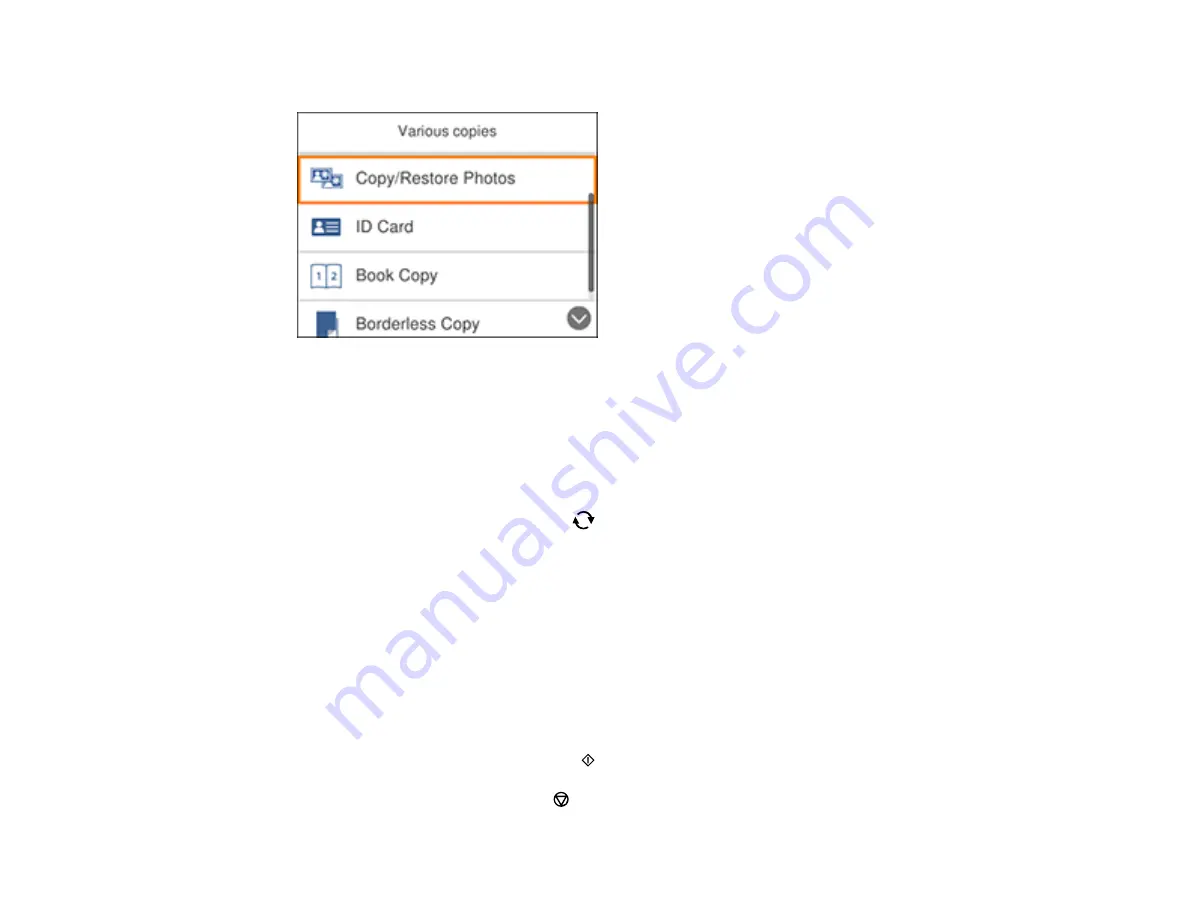
77
You see a screen like this:
6.
Select
Copy/Restore Photos
.
7.
Make sure the
Restore Color
setting is set to
On
.
8.
Select your other paper and print settings as necessary and press the right arrow button.
9.
Select
Start Scanning
.
Your originals are scanned and a preview with restored colors appears on the LCD screen.
10. If you need to edit the copy, press the
reset button and change any of these settings as
necessary:
•
Photo Adjustments
: Select
Fix Photo On
to improve the color, contrast, and sharpness of
flawed photos.
•
Filter
: Select
B&W
to apply a monochrome filter.
•
Crop/Zoom
: Zoom in to enlarge a part of the photo and crop it.
11. To print more than one copy, press the
+
or
–
button to increase or decrease the number of copies.
Note:
You can also select
Copies
and use the displayed numeric keypad to select the number of
copies (up to 99).
12. When you are ready to copy, press the
start button.
Note:
To cancel printing, press the
stop button.
Summary of Contents for Expression Premium XP-6005
Page 1: ...XP 6000 User s Guide ...
Page 2: ......
Page 24: ...24 Product Parts Inside 1 Document cover 2 Scanner glass 3 Memory card slot ...
Page 57: ...57 1 Slide in the output tray 2 Open the front cover until it clicks ...
Page 131: ...131 You see an Epson Scan 2 window like this ...
Page 133: ...133 You see an Epson Scan 2 window like this ...
Page 135: ...135 You see this window ...
Page 183: ...183 1 Open the front cover 2 Raise the control panel ...