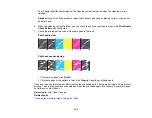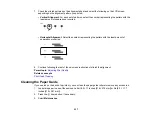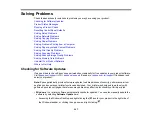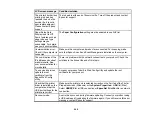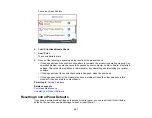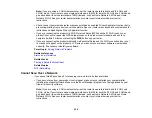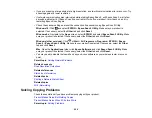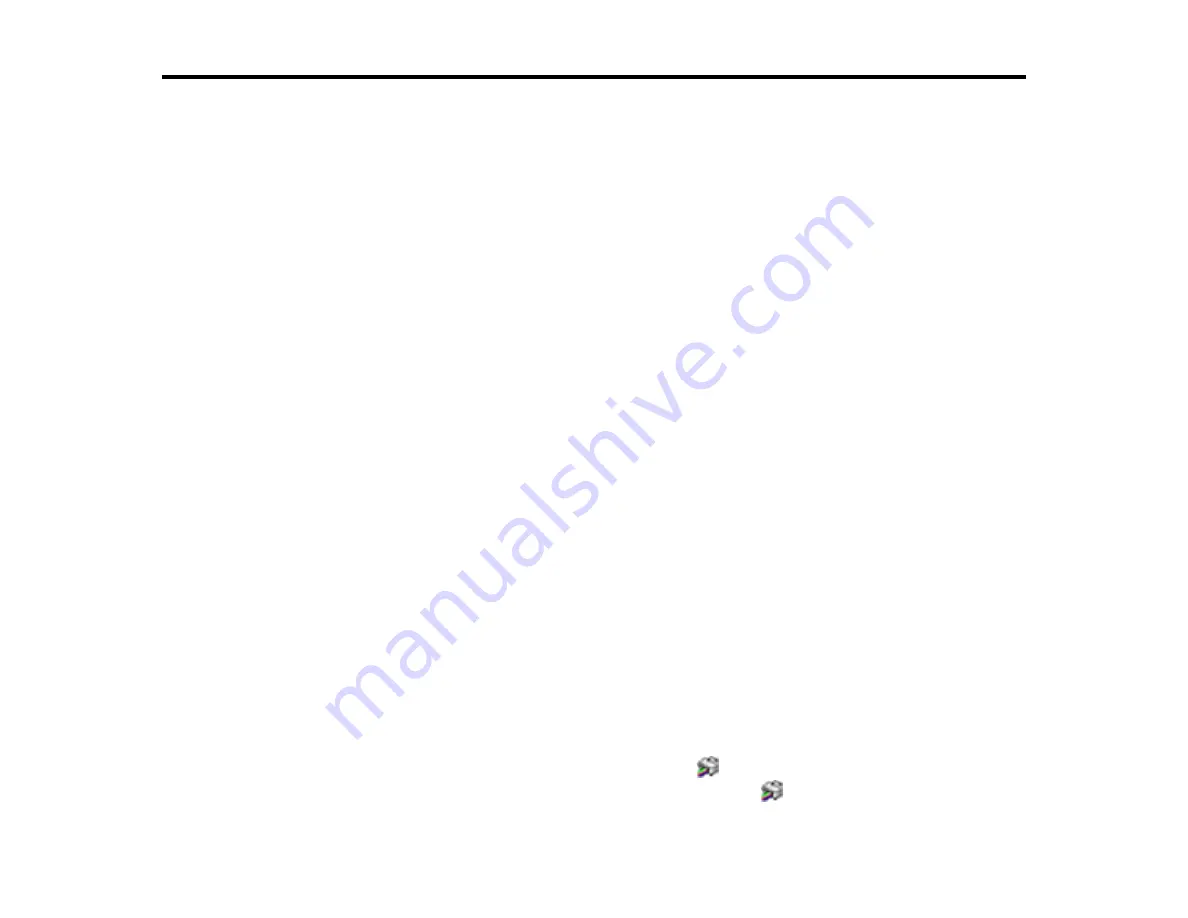
247
Solving Problems
Check these sections for solutions to problems you may have using your product.
Checking for Software Updates
Product Status Messages
Running a Product Check
Resetting Control Panel Defaults
Solving Setup Problems
Solving Network Problems
Solving Copying Problems
Solving Paper Problems
Solving Problems Printing from a Computer
Solving Page Layout and Content Problems
Solving Print Quality Problems
Solving Scanning Problems
Solving Scanned Image Quality Problems
Solving Memory Card Problems
Uninstall Your Product Software
Where to Get Help
Checking for Software Updates
It's a good idea to check Epson's support website occasionally for free updates to your product software.
Visit
(U.S.),
(Canada), or
(Caribbean) and
select your product.
Note:
Epson periodically provides firmware updates to address issues of security, performance, minor
bug fixes and ensure your printer functions as designed. Your printer was designed to work only with
genuine Epson ink cartridges, therefore some updates may affect the functionality of third-party ink.
•
Windows
: Your printer software automatically checks for updates. You can also manually update the
software by selecting
Software Update
here:
• Accessing the Windows Desktop and right-clicking the
icon for your product in the right side of
the Windows taskbar, or clicking the up arrow and right-clicking
.
Summary of Contents for Expression Premium XP-6005
Page 1: ...XP 6000 User s Guide ...
Page 2: ......
Page 24: ...24 Product Parts Inside 1 Document cover 2 Scanner glass 3 Memory card slot ...
Page 57: ...57 1 Slide in the output tray 2 Open the front cover until it clicks ...
Page 131: ...131 You see an Epson Scan 2 window like this ...
Page 133: ...133 You see an Epson Scan 2 window like this ...
Page 135: ...135 You see this window ...
Page 183: ...183 1 Open the front cover 2 Raise the control panel ...