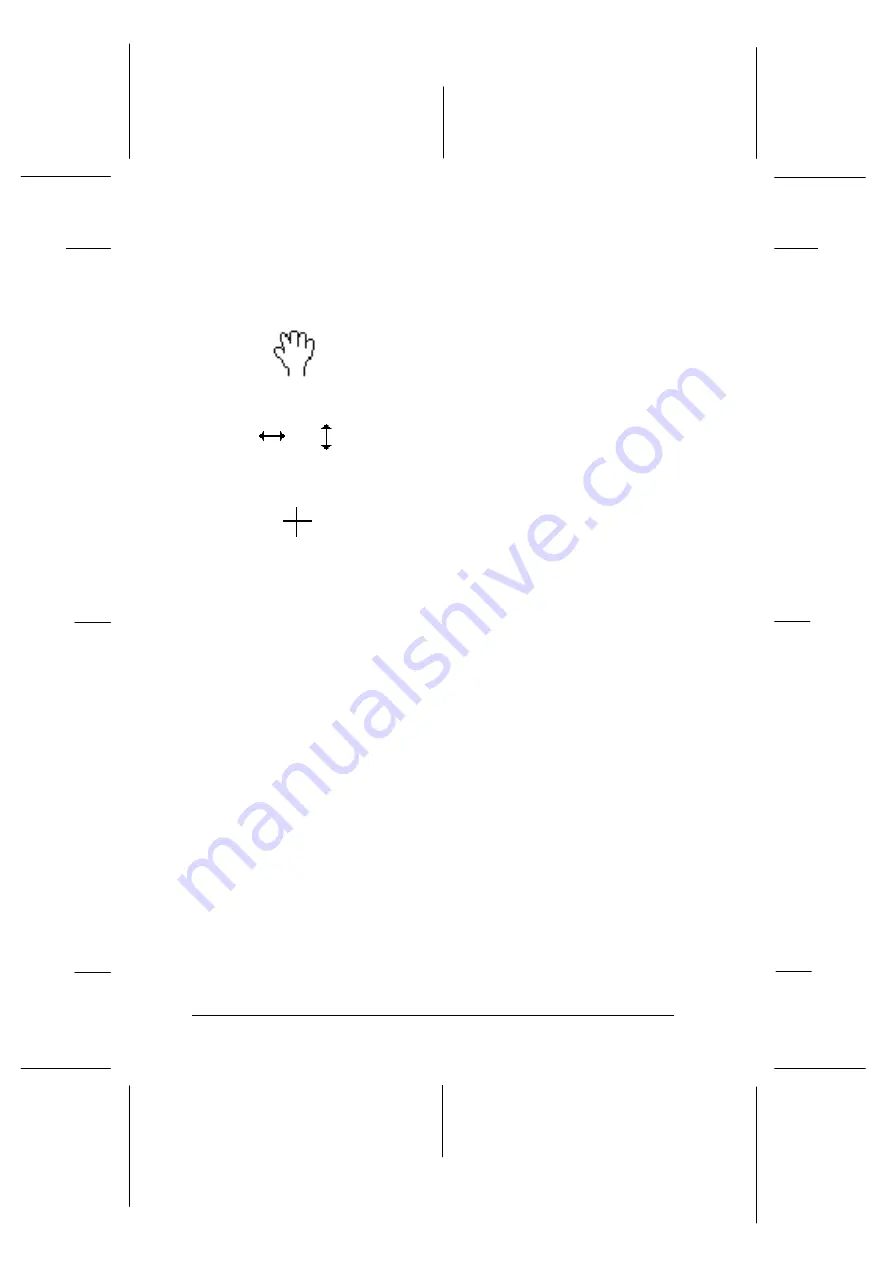
7. If necessary, crop or move the scan area of the preview image
with the pointer, which turns into the following drawing
symbols depending on where you point.
Appears in the center of the image. You
can move the scan area by dragging (click
and hold while moving the mouse) the
hand over the preview image.
or
Appears at the edge of the image.
You can move one edge at a time by
dragging the double arrow.
Appears near the edge of the image.
You can remake the scan area by
dragging the cross-hairs. Then use the
other drawing symbols to make small
adjustments to the scan area if required.
Note:
❑
The scan area you set only effects the image shown in the
preview window.
❑
Previews will generally include a portion of the film carrier
itself, resulting in a white border (scan of the strip film
carrier) or black border (scan of the slide carrier) around the
film image. You may need to crop the scan area to remove this
border.
8. Adjust image quality, image rotation, and other image
options as necessary. To make these settings, click
Options
,
Configuration
, or one of the image rotation buttons. For
details on these settings, see Chapter 6, “Getting to Know
More About EPSON TWAIN.”
Note:
The settings you make only effect the image shown in the preview
window.
L
Onion
Ref. Guide
Rev.c
A5 size
Chapter 4
02-07-97
DR, pass 1
4-16
Scanning 35 mm Film Images
Summary of Contents for FILMSCAN 200
Page 1: ......
Page 8: ...L Onion Ref Guide Rev c A5 size Front 02 07 97 DR pass 1 vi ...
Page 21: ...L Onion Ref Guide Rev c A5 size Chapter 1 02 07 97 DR pass 0 1 10 Getting Started ...
Page 69: ...L Onion Ref Guide Rev c A5 size Chapter 4 02 07 97 DR pass 1 4 22 Scanning 35 mm Film Images ...
Page 145: ...L Onion Ref Guide Rev c A5 size Glossary 02 07 97 DR pass 1 4 Glossary ...
Page 151: ......
















































