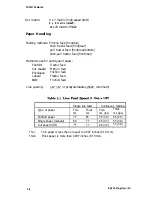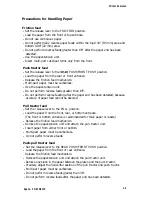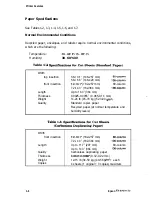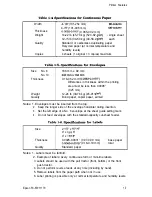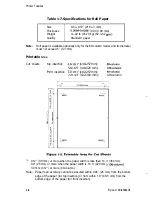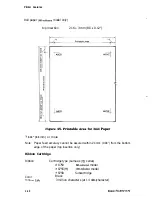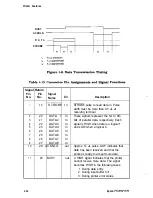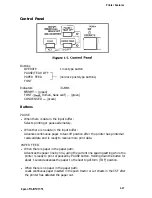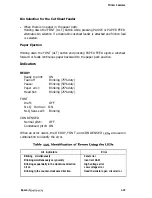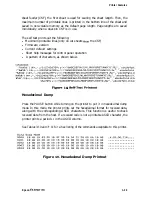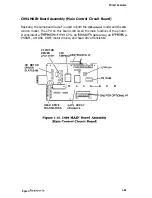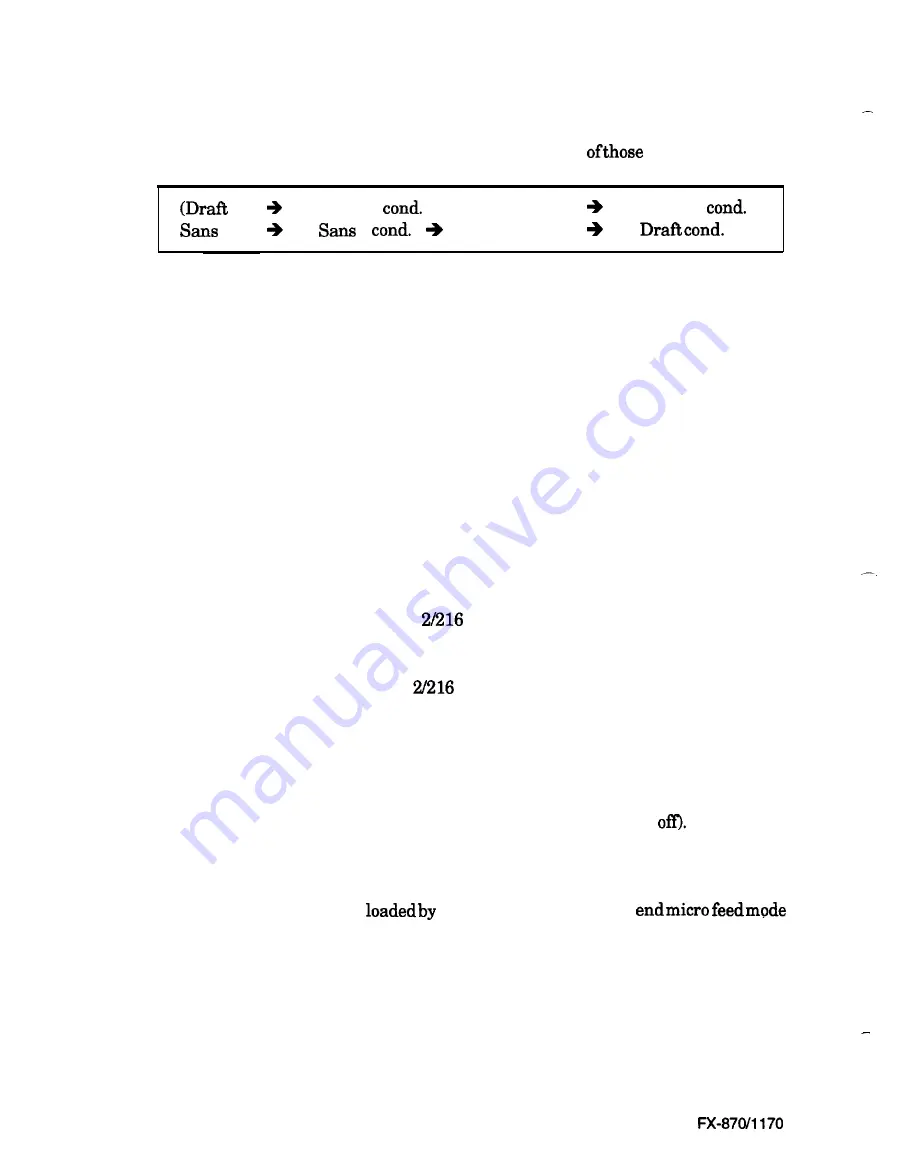
Printer Features
FONT (ALT)
Selects NLQ Roman, NLQ Sans serif, Draft, and condensed
3 fonts in rotation:
Draft
3
R o m a n
Roman
3
serif
Draft
. ...)
(The factory setting is Draft, uncondensed font.) The selection is executed when the
button is released and is stored in non-volatile memory.
Micro Feed Function
l
When paper is in the paper path:
1. Press the PAUSE button to stop printing.
2. Hold down the FONT (ALT) button and press the PAUSE button to enter the
micro feed mode.
3. The FONT and CONDENSED lights blink alternately to indicate that the
printer is in micro feed mode.
l
In micro feed mode:
PAUSE
Advances the paper forward by
inch per step.
PAPER FEED
Moves the paper backward by
inch per step.
Depending on the time when the micro feed is activated, it will micro-adjust the
following positions:
l
the loading position (immediately after paper is loaded in the printer).
l
the tear-off position (when paper has been advanced for tear
l
the current print position (this position is not stored in memory).
The adjustedloading and tear-off positions are stored in non-volatile memory (except
for the position of cut sheets
manual insertion). You can
by pressing the FONT button again. The printer exits this mode automatically when
any data arrives from the host computer.
1-18
Epson