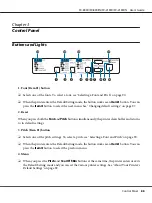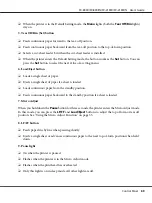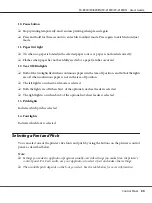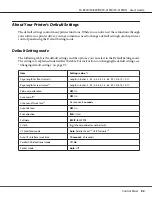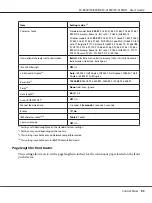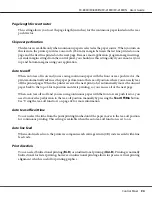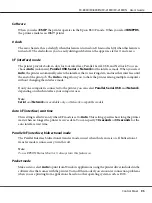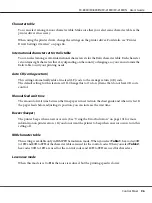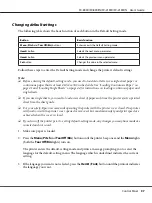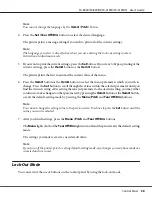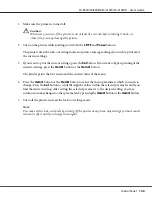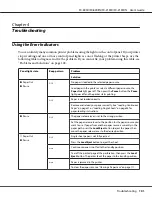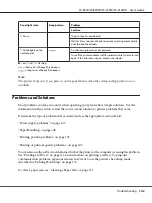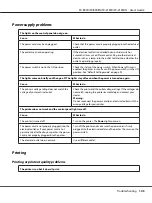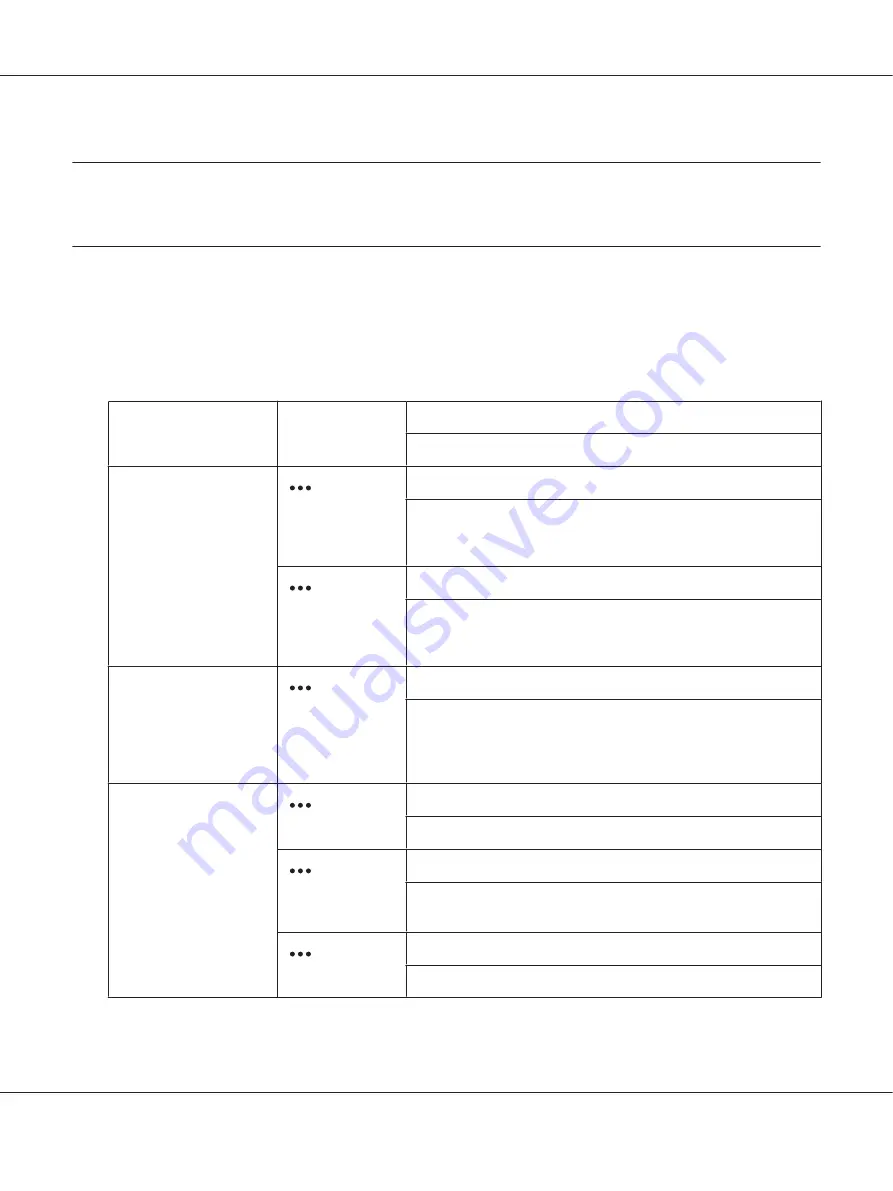
Chapter 4
Troubleshooting
Using the Error Indicators
You can identify many common printer problems using the lights on the control panel. If your printer
stops working and one or more control panel lights are on or flashing or the printer beeps, use the
following table to diagnose and fix the problem. If you cannot fix your problem using this table, see
“Problems and Solutions” on page 102.
Panel light state
Beep pattern
Problem
Solution
O
Paper Out
O
Pause
No paper is loaded in the selected paper source.
Load paper in the printer or select a different paper source; the
Paper Out
light goes off. Then press the
Pause
button; the
Pause
light goes off and the printer starts printing.
Paper is not loaded correctly.
Remove and reload your paper correctly. See “Loading Continuous
Paper” on page 21 or “Loading Single Sheets” on page 44 for
paper-loading instructions.
O
Pause
The paper release lever is set to the wrong position.
Set the paper release lever to the position for the paper source you
want to use. If paper from another paper source is currently in the
paper path, press the
Load/Eject
button to eject the paper; then
move the paper release lever to the desired position.
F
Paper Out
O
Pause
Single sheet paper is not fully ejected.
Press the
Load/Eject
button to eject the sheet.
Continuous paper is not fed to the standby position.
Tear off the printed page at the perforation; then press the
Load/
Eject
button. The printer feeds the paper to the standby position.
Paper is jammed in the printer.
To clear the paper jam, see “Clearing a Paper Jam” on page 111.
FX-890II/FX-890IIN/FX-2190II/FX-2190IIN User’s Guide
Troubleshooting
101