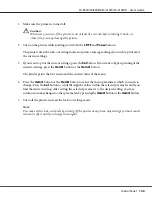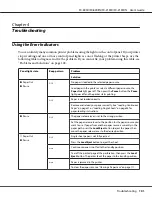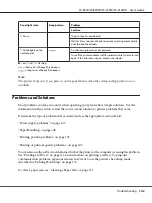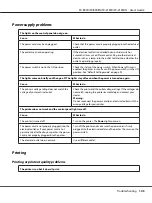!
Caution:
Whenever you turn off the printer, wait at least five seconds before turning it back on;
otherwise you may damage the printer.
2. To run the test using the Draft font, turn on the printer while holding down the
LF/FF
button. To
run the test using the printer’s letter-quality fonts, turn on the printer while holding down the
Load/Eject
button. Either self test can help you determine the source of your printing problem;
however, the draft self test prints faster than the letter-quality test.
3. When using single-sheet paper, load paper in the printer.
After a few seconds, the printer loads the paper automatically and begins printing the self test. A
series of characters is printed.
Note:
To temporarily stop the self test, press the
Pause
button. To resume the test, press the
Pause
button
again.
4. To end the self test, press the
Pause
button to stop printing. If paper remains in the printer, press
the
Load/Eject
button to eject the printed page. Then turn off the printer.
!
Caution:
Do not turn off the printer while it is printing the self test. Always press the
Pause
button to stop
printing and the
Load/Eject
button to eject the printed page before you turn off the printer.
Printing Hex Dump
If you are an experienced user or a programmer, print a hexadecimal dump to isolate communication
problems between the printer and your software program. In hex dump mode, the printer prints all
data it receives from the computer as hexadecimal values.
You can print a hex dump using either single sheets or continuous paper. See “Loading Continuous
Paper” on page 21 or “Loading Single Sheets” on page 44 for instructions on how to load paper.
Note:
❏
The hex dump feature is designed for a connection with DOS-based PC.
❏
Use paper that is at least 210 mm (8.3 inches) wide, such as A4 or letter size paper.
Follow these steps to print a hex dump:
FX-890II/FX-890IIN/FX-2190II/FX-2190IIN User’s Guide
Troubleshooting
114