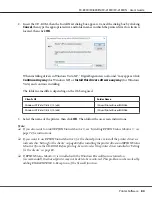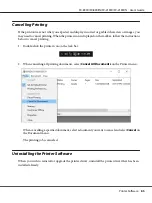Note:
❏
If you are using a computer running with different OS by multiple users are logged on, a
communication error message may be displayed when monitoring printers at the same time.
❏
Although you can print to the printer directly connected to the computer in a remote location by
using Remote Desktop function, communication error may occur.
❏
If EPSON Status Monitor 3 is installed with the Windows Firewall feature turned on
(recommended), the shared printer may not be able to be monitored. This problem can be resolved by
adding ENAGENT.EXE to Exceptions of the firewall function.
Setting up EPSON Status Monitor 3
Follow these steps to set up EPSON Status Monitor 3:
1. For Windows 10:
Right-click the
Start
menu, click
Control Panel
, and then click
View devices and printers
from
the
Hardware and Sound
category.
For Windows 8, 8.1:
Click
Desktop
on the Start screen, move the cursor to the top-right corner of the screen, click
Settings
, and then click
Control Panel
. Next, click
View devices and printers
from the
Hardware and Sound
category.
For Windows 7:
Click
Start
, and click
Devices and Printers
.
For Windows Vista:
Click
Start
, click
Control Panel
, click
Hardware and Sound
, and then click
Printers
.
For Windows XP:
Click
Start
, and click
Printers and Faxes
.
For Windows XP Home edition:
Click
Start
, click
Control Panel
first, and then click
Printers and Faxes
.
2. Right-click your printer icon, click
Printer properties
(Windows 10, 8 and 7) or
Properties
(Windows Vista and XP), and then click the
Utility
tab.
FX-890II/FX-890IIN/FX-2190II/FX-2190IIN User’s Guide
Printer Software
70