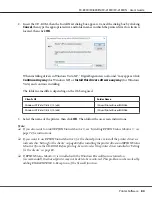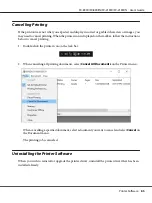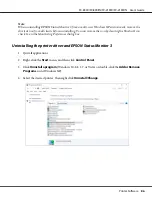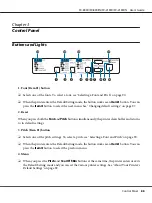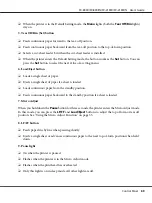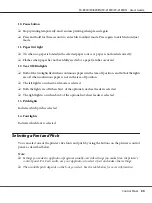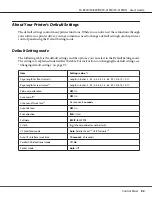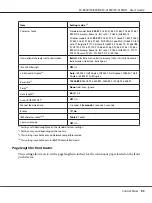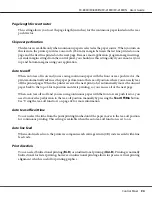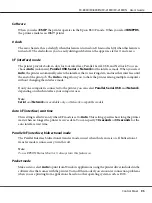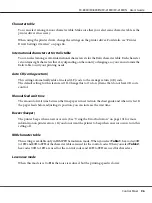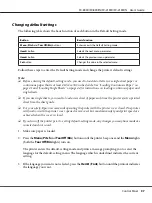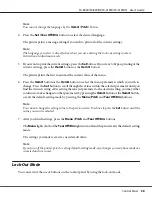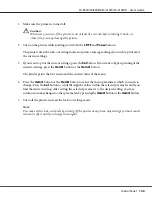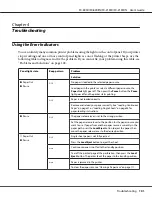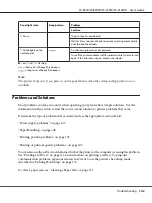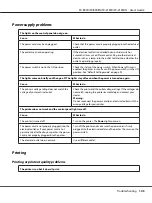Software
When you select
ESC/P
the printer operates in the Epson ESC/P mode. When you select
IBMPPDS
,
the printer emulates an IBM
®
printer.
0 slash
The zero character has a slash ( ) when this feature is turned on. It has no slash (0) when this feature is
turned off. The slash allows you to easily distinguish between the uppercase letter
O
and a zero.
I/F (interface) mode
The printer provides built-in slots for four interfaces; Parallel, Serial, USB, and Network. You can
choose
Auto
(automatic),
Parallel
,
USB
,
Serial
or
Network
for the interface mode. When you select
Auto
, the printer automatically selects the interface that is receiving data, and uses that interface until
the end of the print job. The
Auto
setting allows you to share the printer among multiple computers
without changing the interface mode.
If only one computer is connected to the printer, you can select
Parallel
,
Serial
,
USB
, and
Network
,
depending on which interface your computer uses.
Note:
Serial
and
Network
are available only on Network compatible models.
Auto I/F (interface) wait time
This setting is effective only when I/F mode is set to
Auto
. This setting specifies how long the printer
waits when no longer the printer receives data. You can specify
10 seconds
or
30 seconds
for the
auto interface wait time.
Parallel I/F (interface) bidirectional mode
The Parallel Interface bidirectional transfer mode is used when this feature is on. If bidirectional
transfer mode is unnecessary, turn this off.
Note:
To use EPSON Status Monitor 3, always turn this feature on.
Packet mode
Make sure to select
Auto
to print from Windows applications using the printer driver included in the
software disc that comes with the printer. Turn off this mode if you encounter connection problems
when you are printing from applications based on other operating systems such as DOS.
FX-890II/FX-890IIN/FX-2190II/FX-2190IIN User’s Guide
Control Panel
95