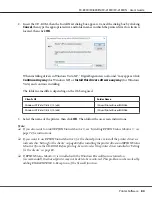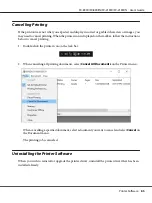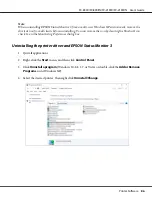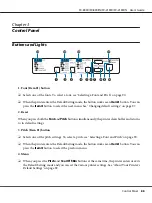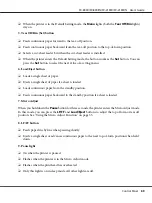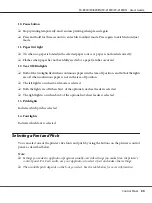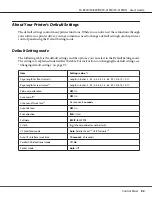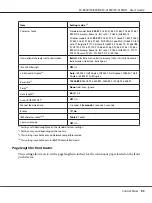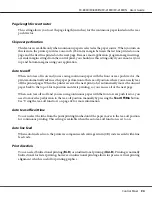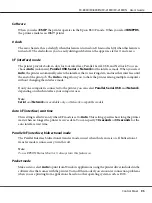Windows XP
1. Click
Start
, and then click
Control Panel
.
2. Click
Security Center
.
3. Click
Windows Firewall
to open the
Windows Firewall
window.
4. Make sure that
Don’t allow exceptions
is not selected from the
General
tab.
5. Open the
Exceptions
tab, select
File and Printer Sharing
, and then click
OK
.
Setting for the clients
This section describes how to install the printer driver by accessing the shared printer on a network.
Note:
❏
To share the printer on a Windows network, you need to set the printer server. For details, see
“Setting up your printer as a shared printer” on page 76.
❏
This section describes how to access the shared printer on a standard network system using the server
(Microsoft workgroup). If you cannot access the shared printer due to the network system, ask the
administrator of the network for assistance.
❏
This section describes how to install the printer driver by accessing the shared printer from the
Printers folder. You can also access the shared printer from Network Neighborhood or My Network
on the Windows desktop.
❏
When you want to use the EPSON Status Monitor 3 at clients, you have to install both of the printer
driver and the EPSON Status Monitor 3 in each client.
❏
If the printer drivers are not already installed on the client, please install them before performing
these settings.
1. Right-click the
Start
menu, click
Control Panel
, then click
View devices and printers
.
FX-890II/FX-890IIN/FX-2190II/FX-2190IIN User’s Guide
Printer Software
80