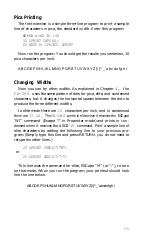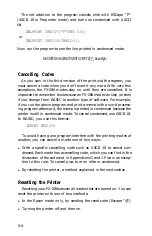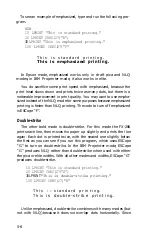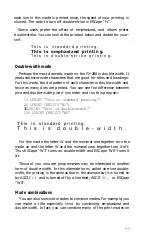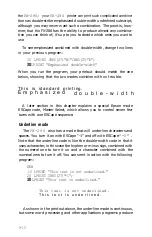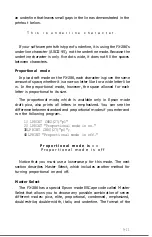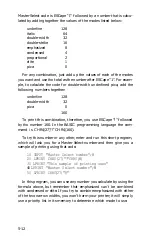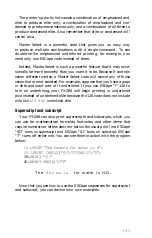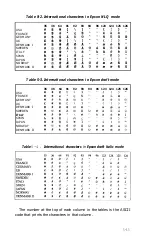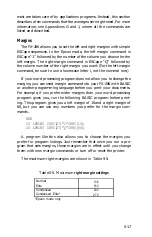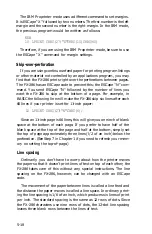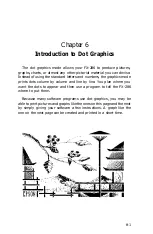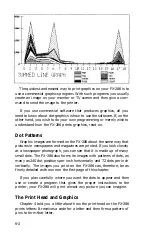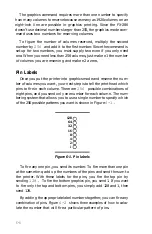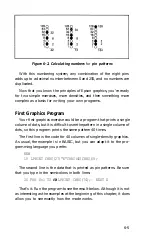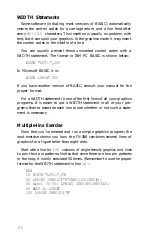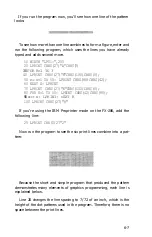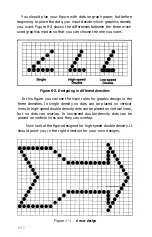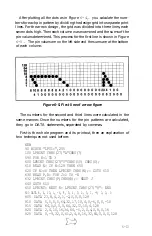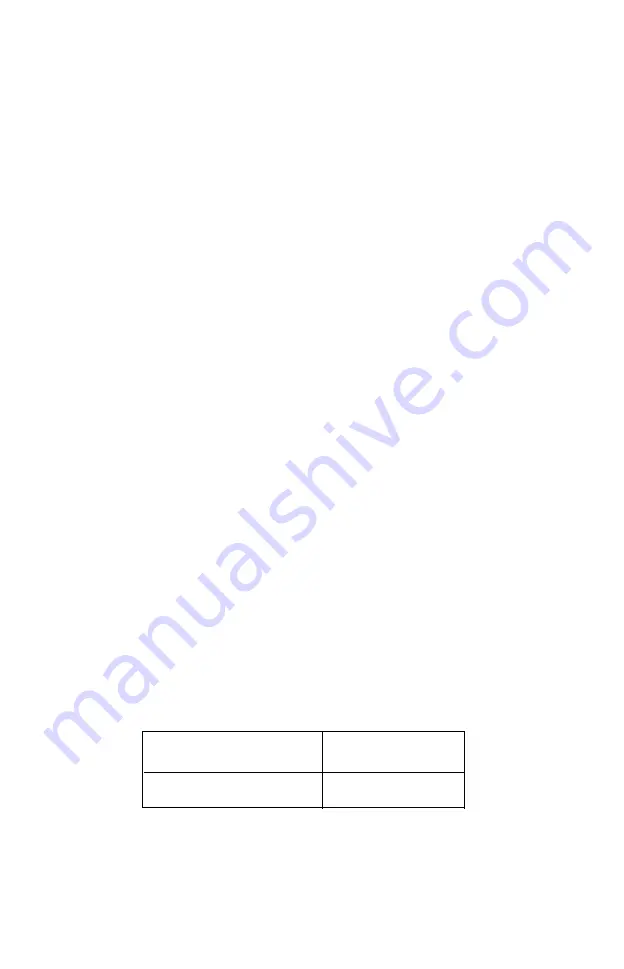
most are taken care of by applications programs. Instead, this section
describes a few commands that the average user might need. For more
information, see Appendixes G and J, where all the commands are
listed and described.
Margins
The FX-286 allows you to set the left and right margins with simple
ESCape sequences. In the Epson mode, the left margin command is
ESCape “1” followed by the number of the column you choose for the
left margin. The right margin command is ESCape “Q” followed by
the column number of the right margin you want. (For the left margin
command, be sure to use a lowercase letter l, not the numeral one.)
If your word processing program does not allow you to change the
margins, you can send margin commands to your FX-286 with BASIC
or another programming language before you print your documents.
For example, if you prefer wider margins than your word processing
program gives you, run the following BASIC program before print-
ing. This program gives you a left margin of 10 and a right margin of
60, but you can use any numbers you prefer for the margin com-
mands.
NEW
10 LPRINT CHR$(27)"1"CHR$(10);
20 LPRINT CHR$(27)"Q"CHR$(60);
A program like this also allows you to choose the margins you
prefer for program listings. Just remember that once you run a pro-
gram that sets margins, those margins are in effect until you change
them with new margin commands or turn off or reset the printer.
The maximum right margins are shown in Table 5-5.
Table 5-5. Maximum
right margin settings
Normal
Elite
Condensed
Condensed Elite*
*Epson mode only
136
163
233
272
5-17
Summary of Contents for FX-286 - Impact Printer
Page 1: ......
Page 2: ......
Page 35: ......
Page 40: ...2 4 ...
Page 48: ...3 8 ...
Page 56: ...4 8 ...
Page 91: ...6 16 ...
Page 118: ...C 10 ...
Page 133: ...Epson Mode Commands G 5 ...
Page 134: ...G 6 ...
Page 166: ...H 4 ...
Page 173: ...International Character Width Table Roman characters Italic characters I 7 ...
Page 174: ...I 8 ...
Page 180: ...J 6 ...
Page 181: ...IBM Proprinter Mode Commands J 7 ...
Page 182: ...J 8 ...
Page 202: ...J 28 ...
Page 208: ...K 6 ...
Page 216: ......
Page 220: ...IBM Mode See Appendix J for detailed explanations of codes Character Width Pitch ...
Page 221: ...Notes ...
Page 223: ......