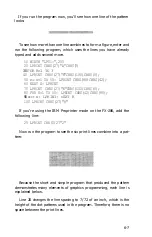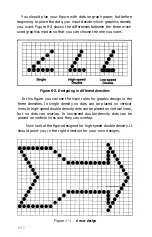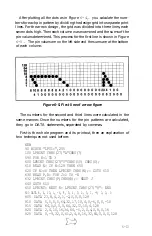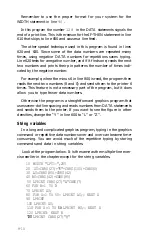Running the program
Now run the program. For each of the nine columns, the program
asks for the numbers of the rows in which you want dots to appear.
Enter the row numbers one at a time, pressing the
RETURN
key after
each one. When you have entered all the numbers for a column or
when you want no dots in a column, press
RETURN
without a num-
ber. Remember that the vertical lines in the grid are the even-
numbered columns.
To see program 1 produce the character in Figure 7-4 run the pro-
gram and follow these instructions: When the screen message asks
what rows have dots in column 1, respond with
RETURN
to indicate
that no dots go in that column. For column 2 (the vertical line), press
7, RETURN,
5, and
RETURN
again to indicate that you want dots in
rows 7 and
5.
Then
press
RETURN
alone to indicate that no more
dots go in column 2. For column 3 press 8, 6, 4, and 2, with a
RETURN
after each of them. Then press
RETURN
to finish with
column 3 and go on to column 4.
For column
4
press
RETURN
only. (The rest of the directions
assume that you
know
to press
RETURN
after each number and one
extra time to end the entries for each column.) For column 5, enter 6,
4, 3, 2, and 1. For column 6, press
RETURN
only; for column 7 enter
8, 6, 4, and 2; for column 8 enter 7 and 5; and for column 9 press
RETURN
only.
Now wait a moment for your computer to calculate the dot pat-
terns and your FX-286 to print the new character in two different type-
styles. Your printout also gives you nine numbers, which you will use
in the next program. You should get the printout you see below:
YOUR CHARACTER IN PICA::
IN EXPANDED EMPHASIZED PICA:
Y O U R D A T A N U M B E R S :
0 8 0 1 7 0 0 4 7 0 1 7 0 8 0 0
When you get to this point with a character of your own, you see
how it looks and whether or not you like it. If you want to make any
changes, move the dots on the grid as needed and re-run the program.
7-5
Summary of Contents for FX-286 - Impact Printer
Page 1: ......
Page 2: ......
Page 35: ......
Page 40: ...2 4 ...
Page 48: ...3 8 ...
Page 56: ...4 8 ...
Page 91: ...6 16 ...
Page 118: ...C 10 ...
Page 133: ...Epson Mode Commands G 5 ...
Page 134: ...G 6 ...
Page 166: ...H 4 ...
Page 173: ...International Character Width Table Roman characters Italic characters I 7 ...
Page 174: ...I 8 ...
Page 180: ...J 6 ...
Page 181: ...IBM Proprinter Mode Commands J 7 ...
Page 182: ...J 8 ...
Page 202: ...J 28 ...
Page 208: ...K 6 ...
Page 216: ......
Page 220: ...IBM Mode See Appendix J for detailed explanations of codes Character Width Pitch ...
Page 221: ...Notes ...
Page 223: ......