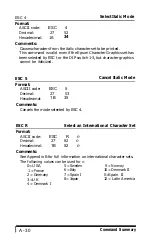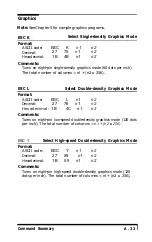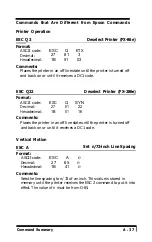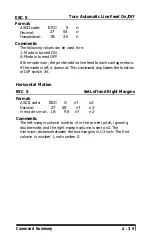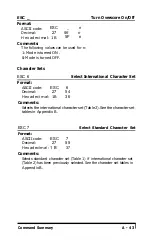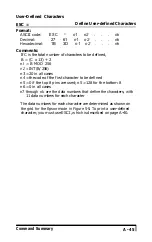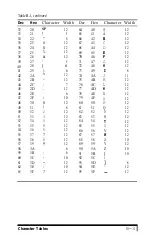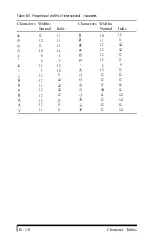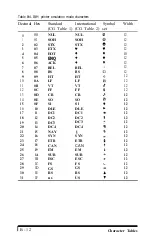DC2
Cancel Condensed/Elite/Proportional
Format:
ASCII code:
DC2
Decimal:
18
Hexadecimal:
12
Comments:
Cancels condensed, elite, and proportional printing and selects pica
printing. The command does not cancel double-wide.
ESC [@
Select Double-high Printing (FX-286e)
Format:
ASCII code:
ESC [
@
n1 n2 m1 m2 m3 m4
Decimal:
27 91 64
n1 n2 m1 m2 m3 m4
Hexadecimal:
1B 5B 40
n1 n2 m1 m2 m3 m4
Comments:
The following values must be used: nl = 4, n2 = 0, ml = 0, and
m2 = 0. The value of m3 affects both character height and line feed
as shown below:
m3
1
2
16
17
18
32
33
34
Char height
Line feed
Standard
Double-high
Unchanged
Standard
Double-high
Unchanged
Standard
Double-high
Unchanged
Unchanged
Single
Single
Single
Double
Double
Double
The value of m4 selects the width of the characters.
1: Standard
2: Double-wide
A - 4 2
Command Summary