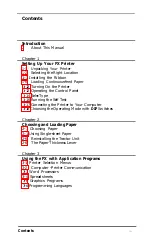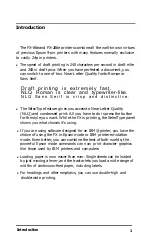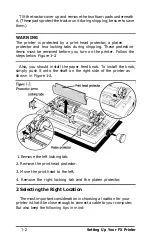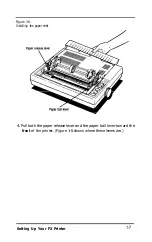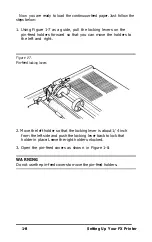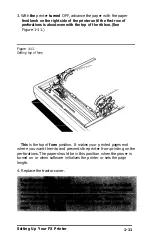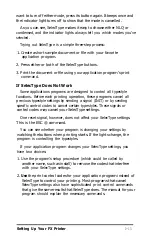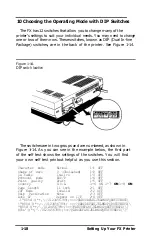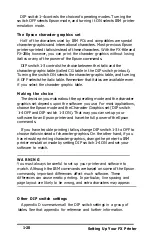4
Loading Continuous-feed Paper
When you receive your FX, it is set up to print on continuous-feed
paper. If you plan to use single-sheet paper, turn to Chapter 2 for
instructions on setting up the printer for single sheets. If you have
bought the optional automatic sheet feeder, complete the remainder of
the setup steps before you install the automatic sheet feeder (which has
its own manual).
The FX tractor units are adjustable to accommodate different widths
of paper-from 4 to 10 inches on the FX-86e and from 4 to 16 inches on
the FX-286e. Before you load continuous-feed paper, prepare the printer
in the following manner:
1. Make sure the printer is turned off.
2. Remove the tractor cover that comes installed on the printer. To
remove it, simply pull the back of the cover toward you until it is
vertical. Then lift the cover up and off the printer.
3. Install the paper rest as shown in Figure 1-6. This part helps prevent
the paper from catching on the printer cable.
1-6
Setting Up Your FX Printer