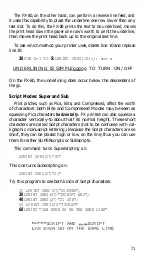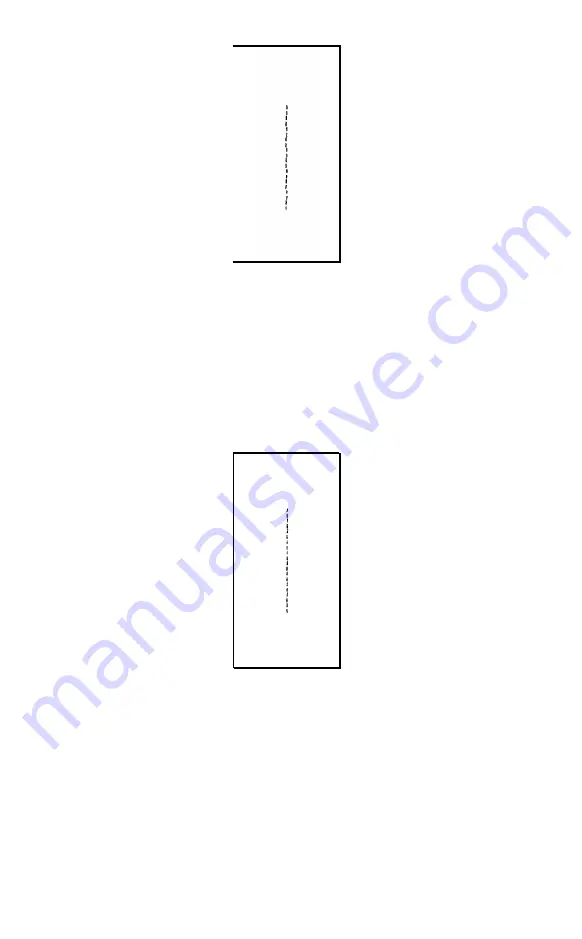
Figure 6-1. Bidirectional line
Look carefully at your printout or at the version we show as Figure
6-1.
See how the line seems to quiver? Now turn on Unidirectional
printing to see how much difference it makes. Add line 10 and RUN
the program again:
10 LPRINT CHR$(27)"Ul"
Figure 6-2. Unidirectional line
CHR$(27) “Ul’ turns on the Unidirectional printing whose results we
show as Figure
6-2,
and
CHR$(27)
“U0” turns it off.
Did you watch the print head as it printed? In every row it moved
from left to right instead of alternating directions as usual.
You can get the same effect for one line at a time by using the com-
mand
CHR$(27)”<”
. This command causes a carriage return with no
84
Summary of Contents for FX-80
Page 1: ......
Page 22: ......
Page 23: ......
Page 26: ......
Page 31: ...Figure 1 1 The FX 80 and FX 100 printers 14 ...
Page 32: ...Figure 1 2 Printer parts 1 5 ...
Page 38: ...Figure 1 8 DIP switch vent 21 ...
Page 42: ...Figure 1 11 Ribbon insertion 25 ...
Page 51: ...Figure 1 20 Paper thickness adjustment 34 ...
Page 85: ......
Page 92: ......
Page 95: ......
Page 97: ...80 ...
Page 109: ......
Page 117: ...Figure 7 3 Staggering STAIR STEPS 100 ...
Page 119: ...Table 7 1 Line spacing commands 102 ...
Page 129: ...112 ...
Page 147: ...130 ...
Page 181: ...Figure 12 4 Corner of the FX 80 design ...
Page 189: ...Figure 12 10 Most distinct version Figure 12 11 Reversed version 172 ...
Page 215: ...198 ...
Page 231: ...214 ...
Page 249: ......
Page 269: ......
Page 272: ...iv ...
Page 283: ......
Page 290: ......
Page 305: ...282 ...
Page 311: ...288 ...
Page 323: ...300 ...
Page 339: ......
Page 343: ...320 ...
Page 349: ...326 ...
Page 353: ...330 ...
Page 354: ...Schematic 331 ...