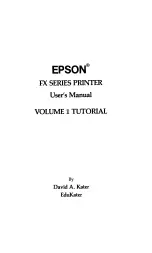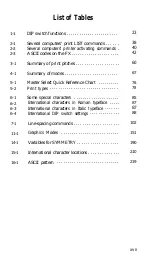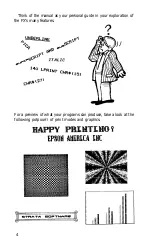2
BASIC and the Printer . . . . . . . . . . . . . . . . . . . . . . . . .
BASIC Communications . . . . . . . . . . . . . . . . . . . . . . . .
Character strings . . . . . . . . . . . . . . . . . . . . . . . . . . . .
BASIC print commands . . . . . . . . . . . . . . . . . . . . . .
ASCII and BASIC basics . . . . . . . . . . . . . . . . . . . . . .
Control codes . . . . . . . . . . . . . . . . . . . . . . . . . . . . . . .
Escape-CHR$(27)-and other CHR$ commands
Change Commands . . . . . . . . . . . . . . . . . . . . . . . . . . . .
Reset Code . . . . . . . . . . . . . . . . . . . . . . . . . . . . . . . . .
Mode cancelling codes . . . . . . . . . . . . . . . . . . . . . . . .
DELete and CANcel . . . . . . . . . . . . . . . . . . . . . . . . .
Alternate Formats for ESCape Sequences . . . . . . . . . .
Summary . . . . . . . . . . . . . . . . . . . . . . . . . . . . . . . . . . . .
3
Print Pitches . . . . . . . . . . . . . . . . . . . . . . . . . . . . . . . . . .
Dot-Matrix Printing . . . . . . . . . . . . . . . . . . . . . . . . . . . .
Main columns . . . . . . . . . . . . . . . . . . . . . . . . . . . . . .
Intermediate positions . . . . . . . . . . . . . . . . . . . . . . . .
Modes for Pitches . . . . . . . . . . . . . . . . . . . . . . . . . . . . .
Pica and Elite Modes . . . . . . . . . . . . . . . . . . . . . . . . .
Compressed Mode . . . . . . . . . . . . . . . . . . . . . . . . . . .
Mode priorities . . . . . . . . . . . . . . . . . . . . . . . . . . . . .
Pitch Mode Combinations . . . . . . . . . . . . . . . . . . . . . .
Expanded Mode . . . . . . . . . . . . . . . . . . . . . . . . . . . . .
Multiple print pitches on one line . . . . . . . . . . . . . . .
Summary . . . . . . . . . . . . . . . . . . . . . . . . . . . . . . . . . . . .
4
Print Quality . . . . . . . . . . . . . . . . . . . . . . . . . . . . . . . . .
Bold Modes . . . . . . . . . . . . . . . . . . . . . . . . . . . . . . . . . .
Double-StrikeMode . . . . . . . . . . . . . . . . . . . . . . . . .
Emphasized Mode . . . . . . . . . . . . . . . . . . . . . . . . . . .
Proportional Mode . . . . . . . . . . . . . . . . . . . . . . . . . .
Mixing Modes . . . . . . . . . . . . . . . . . . . . . . . . . . . . . . . .
Summary . . . . . . . . . . . . . . . . . . . . . . . . . . . . . . . . . . . .
5
Dress-Up Modes and Master Select
. . . . . . . . . . . . . . .
Four Modes . . . . . . . . . . . . . . . . . . . . . . . . . . . . . . . . . . .
Underline Mode . . . . . . . . . . . . . . . . . . . . . . . . . . . . .
Script Modes: Super and Sub . . . . . . . . . . . . . . . . . .
Italic Mode . . . . . . . . . . . . . . . . . . . . . . . . . . . . . . . . .
More Mode Combinations . . . . . . . . . . . . . . . . . . . . . .
Master Select . . . . . . . . . . . . . . . . . . . . . . . . . . . . . . .
Master Select combinations . . . . . . . . . . . . . . . . . . .
Summary . . . . . . . . . . . . . . . . . . . . . . . . . . . . . . . . . . . .
viii
Summary of Contents for FX-80
Page 1: ......
Page 22: ......
Page 23: ......
Page 26: ......
Page 31: ...Figure 1 1 The FX 80 and FX 100 printers 14 ...
Page 32: ...Figure 1 2 Printer parts 1 5 ...
Page 38: ...Figure 1 8 DIP switch vent 21 ...
Page 42: ...Figure 1 11 Ribbon insertion 25 ...
Page 51: ...Figure 1 20 Paper thickness adjustment 34 ...
Page 85: ......
Page 92: ......
Page 95: ......
Page 97: ...80 ...
Page 109: ......
Page 117: ...Figure 7 3 Staggering STAIR STEPS 100 ...
Page 119: ...Table 7 1 Line spacing commands 102 ...
Page 129: ...112 ...
Page 147: ...130 ...
Page 181: ...Figure 12 4 Corner of the FX 80 design ...
Page 189: ...Figure 12 10 Most distinct version Figure 12 11 Reversed version 172 ...
Page 215: ...198 ...
Page 231: ...214 ...
Page 249: ......
Page 269: ......
Page 272: ...iv ...
Page 283: ......
Page 290: ......
Page 305: ...282 ...
Page 311: ...288 ...
Page 323: ...300 ...
Page 339: ......
Page 343: ...320 ...
Page 349: ...326 ...
Page 353: ...330 ...
Page 354: ...Schematic 331 ...